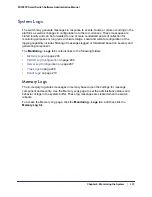214
|
Chapter 7: Maintenance
FS728TP Smart Switch Software Administration Manual
Reset
The
Reset
menu contains links to the following options:
•
Device Reboot
on page
214
•
Factory Default
on page
214
Device Reboot
Use the Device Reboot page to reboot the FS728TP.
To access the Device Reboot page, click
Maintenance
Reset
Device Reboot
.
To reboot the switch:
1.
Select the check box on the page.
2.
Click
Apply
. The switch resets immediately. The management interface is not available until
the switch completes the boot cycle. After the switch resets, the login screen appears.
Factory Default
Use the Factory Default page to reset the system configuration to the factory default values.
Note:
If you reset the switch to the default configuration, the IP address is
reset to 192.168.0.239, and the DHCP client is enabled. If you loose
network connectivity after you reset the switch to the factory
defaults, see
Connecting the Switch to the Network
on page
12.
To access the Factory Defaults page, click
Maintenance
Reset
Factory Default
.
Summary of Contents for FS728TP - ProSafe 24 Port 10/100 Smart Switch
Page 8: ...FS728TP Smart Switch Software Administration Manual 8 Table of Contents ...
Page 188: ...188 Chapter 5 Managing Device Security FS728TP Smart Switch Software Administration Manual ...
Page 231: ...Chapter 8 Help 231 FS728TP Smart Switch Software Administration Manual ...
Page 261: ...Index 261 FS728TP Smart Switch Software Administration Manual ...