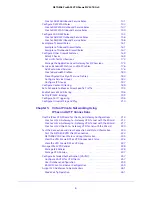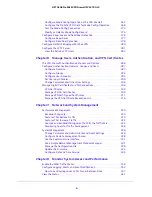Reviews:
No comments
Related manuals for FVS318G - ProSafe Gigabit VPN Firewall Data Sheet Router

SecPath NSQM1F1KGM0
Brand: H3C Pages: 17

FortiGate FortiGate-5005FA2
Brand: Fortinet Pages: 30

FortiGate-620B
Brand: Fortinet Pages: 62

FortiGate FortiGate-5001SX
Brand: Fortinet Pages: 36

AAEON FWS-2276
Brand: Asus Pages: 74

3C16772 - OfficeConnect Web Site Filter
Brand: 3Com Pages: 182

ProSAFE FVS318G v2
Brand: NETGEAR Pages: 2

ASA 5506-X
Brand: Cisco Pages: 52

7030
Brand: Cisco Pages: 36

881W - Integrated Services Router Wireless
Brand: Cisco Pages: 4

7120 Series
Brand: Cisco Pages: 42

ASA 5580
Brand: Cisco Pages: 12

AIP SSM-40
Brand: Cisco Pages: 412

AIP-SSM-10
Brand: Cisco Pages: 196

AMP8050
Brand: Cisco Pages: 134