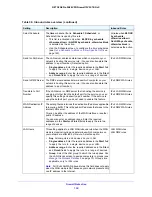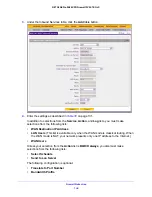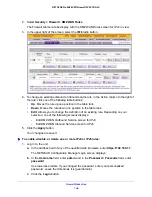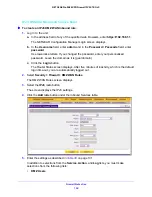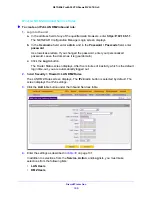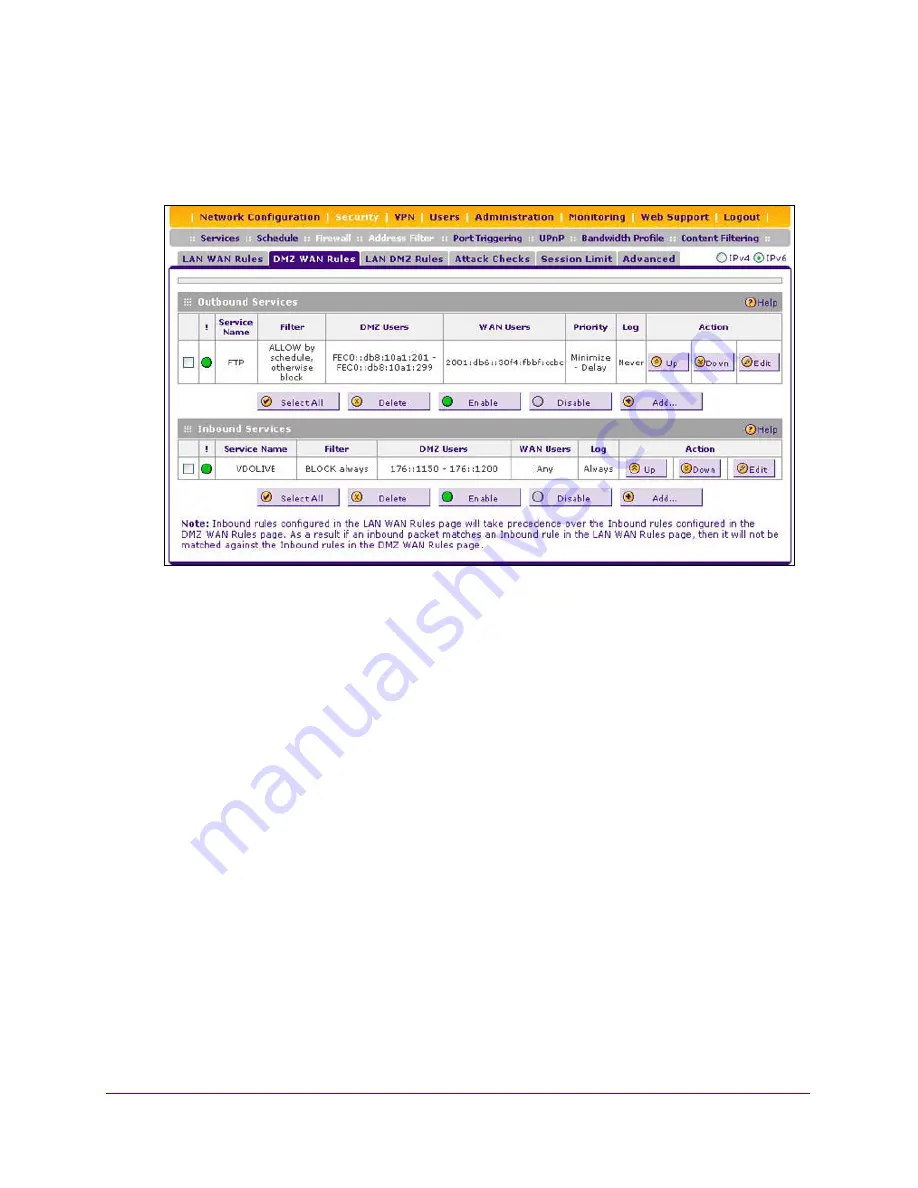
Firewall Protection
146
NETGEAR ProSAFE VPN Firewall FVS318G v2
2.
Select
Security > Firewall > DMZ WAN Rules
.
The Firewall submenu tabs display with the DMZ WAN Rules screen for IPv4 in view.
3.
In the upper right of the screen, select the
IPv6
radio button.
4.
To change an existing outbound or inbound service rule, in the Action column to the right of
the rule, click one of the following table buttons:
•
Up
. Moves the rule up one position in the table rank.
•
Down
. Moves the rule down one position in the table rank.
•
Edit
.
Allows you to change the definition of an existing rule. Depending on your
selection, one of the following screens displays:
-
Edit DMZ WAN Outbound Service screen for IPv6
-
Edit DMZ WAN Inbound Service screen for IPv6
5.
Click the
Apply
button.
Your changes are saved.
To enable, disable, or delete one or more IPv4 or IPv6 rules:
1.
Log in to the unit:
a.
In the address field of any of the qualified web browsers, enter
https://192.168.1.1
.
The NETGEAR Configuration Manager Login screen displays.
b.
In the
Username
field, enter
admin
and in the
Password / Passcode
field, enter
password
.
Use lowercase letters. If you changed the password, enter your personalized
password. Leave the domain as it is (geardomain).
c.
Click the
Login
button.