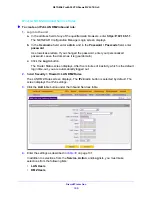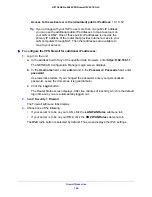Firewall Protection
170
NETGEAR ProSAFE VPN Firewall FVS318G v2
a.
In the address field of any of the qualified web browsers, enter
https://192.168.1.1
.
The NETGEAR Configuration Manager Login screen displays.
b.
In the
Username
field, enter
admin
and in the
Password / Passcode
field, enter
password
.
Use lowercase letters. If you changed the password, enter your personalized
password. Leave the domain as it is (geardomain).
c.
Click the
Login
button.
The Router Status screen displays. After five minutes of inactivity, which is the default
login time-out, you are automatically logged out.
2.
Select
Security > Firewall > Attack Checks
.
3.
Enter the settings as described in the following table:
Table 31. Attack Checks screen settings for IPv4
Setting
Description
WAN Security Checks
Respond to Ping on
Internet Ports
Select the
Respond to Ping on Internet Ports
check box to enable the VPN firewall
to respond to a ping from the Internet to its IPv4 address. A ping can be used as a
diagnostic tool. Keep this check box cleared unless a specific reason exists to
enable the VPN firewall to respond to a ping from the Internet.
Enable Stealth Mode Select the
Enable Stealth Mode
check box (which is the default setting) to prevent
the VPN firewall from responding to port scans from the WAN, thus making it less
susceptible to discovery and attacks.
Block TCP flood
Select the
Block TCP flood
check box (which is the default setting) to enable the
VPN firewall to drop all invalid TCP packets and to protect the VPN firewall from a
SYN flood attack.
A SYN flood is a form of denial of service attack in which an attacker sends a
succession of SYN (synchronize) requests to a target system. When the system
responds, the attacker does not complete the connections, thus leaving the
connection half open and flooding the server with SYN messages. No legitimate
connections can then be made.