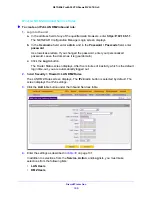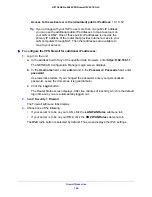Firewall Protection
172
NETGEAR ProSAFE VPN Firewall FVS318G v2
4.
Click the
Apply
button.
Your changes are saved.
IPv6 Attack Checks
To enable IPv6 attack checks for your network environment:
1.
Log in to the unit:
a.
In the address field of any of the qualified web browsers, enter
https://192.168.1.1
.
The NETGEAR Configuration Manager Login screen displays.
b.
In the
Username
field, enter
admin
and in the
Password / Passcode
field, enter
password
.
Use lowercase letters. If you changed the password, enter your personalized
password. Leave the domain as it is (geardomain).
c.
Click the
Login
button.
The Router Status screen displays. After five minutes of inactivity, which is the default
login time-out, you are automatically logged out.
2.
Select
Security > Firewall > Attack Checks
.
The Attack Checks screen displays.
3.
In the upper right of the screen, select the
IPv6
radio button.
4.
Configure the following settings:
Jumbo Frames
Enable Jumbo
Frame
Jumbo frames allow multiple smaller packets to be combined into a single larger
packet, reducing network overhead and increasing data transfer performance.
Jumbo frames are supported on ports 1, 2, 3, and 4 only.
Select the
Jumbo Frame
check box to enable jumbo frames. By default, jumbo
frames are disabled.
Note:
Jumbo frames are not supported on Fast Ethernet interfaces.
Table 31. Attack Checks screen settings for IPv4 (continued)
Setting
Description