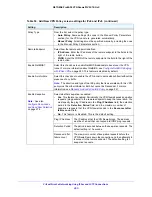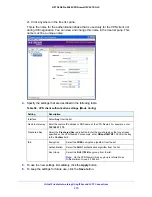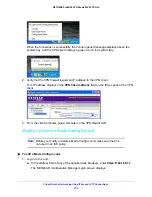Virtual Private Networking Using IPSec and L2TP Connections
260
NETGEAR ProSAFE VPN Firewall FVS318G v2
Use lowercase letters. If you changed the password, enter your personalized
password. Leave the domain as it is (geardomain).
c.
Click the
Login
button.
The Router Status screen displays. After five minutes of inactivity, which is the default
login time-out, you are automatically logged out.
2.
Select
VPN > IPSec VPN > RADIUS Client
.
3.
Complete the settings as described in the following table:
Table 55. RADIUS Client screen settings
Setting
Description
Primary RADIUS Server
To enable and configure the primary RADIUS server, select the
Yes
radio button, and enter the settings for
the three fields to the right. The default setting is that the
No
radio button is selected.
Primary Server IP Address The IPv4 address of the primary RADIUS server.
Secret Phrase
A shared secret phrase to authenticate the transactions between the client
and the primary RADIUS server. The same secret phrase must be configured
on both the client and the server.
Primary Server NAS
Identifier
The primary Network Access Server (NAS) identifier that must be present in a
RADIUS request.
Note:
The VPN firewall functions as an NAS, allowing network access to
external users after verification of their authentication information. In a
RADIUS transaction, the NAS must provide some NAS identifier information to
the RADIUS server. Depending on the configuration of the RADIUS server, the
VPN firewall’s IP address might be sufficient as an identifier, or the server
might require a name, which you must enter in this field.
Backup RADIUS Server