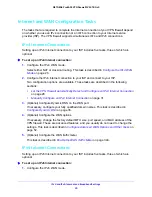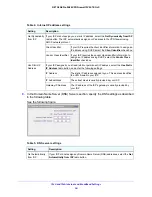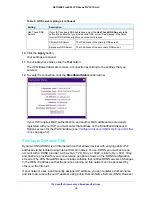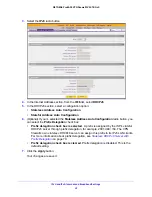IPv4 and IPv6 Internet and Broadband Settings
27
NETGEAR ProSAFE VPN Firewall FVS318G v2
mode. The latter mode adds IPv6 functionality. For more information, see
Configure the IPv6
Routing Mode
on page 39.
Network Address Translation
Network Address Translation (NAT) allows all computers on your LAN to share a single public
Internet IP address. From the Internet, only a single device (the VPN firewall) and a single IP
address exist. Computers on your LAN can use any private IP address range, and these IP
addresses are not visible from the Internet.
Note the following about NAT:
•
The VPN firewall uses NAT to select the correct computer (on your LAN) to receive any
incoming data.
•
If you use only a single public Internet IP address, you must use NAT (the default setting).
•
If your ISP provided you with multiple public IP addresses, you can use one address as
the primary shared address for Internet access by your computers, and you can map
incoming traffic on the other public IP addresses to specific computers on your LAN. This
one-to-one inbound mapping is configured using an inbound firewall rule.
Classical Routing
In classical routing mode, the VPN firewall performs routing, but without NAT. To gain Internet
access, each computer on your LAN must be assigned a valid static Internet IP address.
If your ISP allocated a number of static IP addresses to you, and you assigned one of these
addresses to each computer, you can choose classical routing. Or you can use classical
routing for routing private IP addresses within a campus environment.
You can view the status of the WAN ports on the Router Status screen (see
View the System
Status
on page 361).
Configure the IPv4 Routing Mode
To configure the IPv4 routing mode:
1.
Log in to the unit:
a.
In the address field of any of the qualified web browsers, enter
https://192.168.1.1
.
The NETGEAR Configuration Manager Login screen displays.
b.
In the
Username
field, enter
admin
and in the
Password / Passcode
field, enter
password
.
Use lowercase letters. If you changed the password, enter your personalized
password. Leave the domain as it is (geardomain).
c.
Click the
Login
button.
The Router Status screen displays. After five minutes of inactivity, which is the default
login time-out, you are automatically logged out.