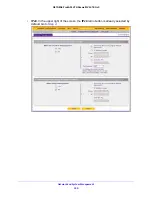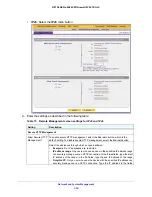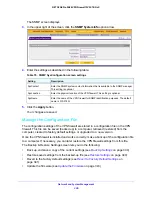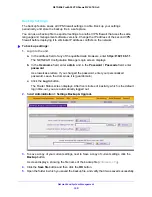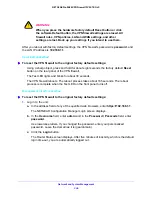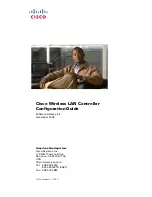Network and System Management
343
NETGEAR ProSAFE VPN Firewall FVS318G v2
2.
Select
Administration > Settings Backup & Upgrade
.
3.
Next to Revert to factory defaults settings, click the
Default
button.
4.
Confirm your selection.
The VPN firewall reboots. The Settings Backup and Firmware Upgrade screen might
remain visible during the reboot process, or a status message with a counter might show
the number of seconds left until the reboot process is complete. The reboot process takes
about 165 seconds. The reboot process is complete when the Test LED on the front panel
turns off.
Update the Firmware
You can install a different version of the VPN firewall firmware from the Settings Backup and
Firmware Upgrade screen. To view the current version of the firmware that the VPN firewall is
running, log in to the unit and from the main menu, select
Monitoring
. The Router Status
screen displays, showing the firmware version in the System Info section of the screen. After
you update the firmware, the new firmware version is displayed.
In some cases, such as a major upgrade, it might be necessary to erase the configuration
and manually reconfigure your VPN firewall after upgrading it. See the firmware release
notes that NETGEAR makes available.
To download a firmware version and upgrade the firmware:
1.
Visit the NETGEAR website at
http://support.netgear.com
.
2.
Navigate to the FVS318G v2 support page, and click the
Downloads
tab.
3.
Click the desired firmware version to reach the download page.
Be sure to read the release notes on the download page before upgrading the VPN
firewall’s software.
1.
Log in to the unit: