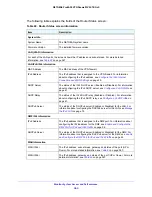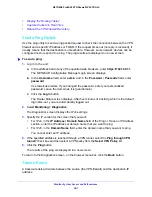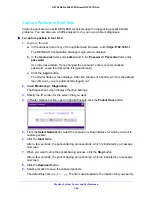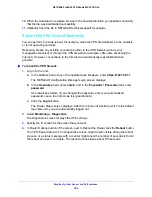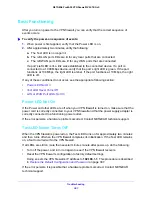Monitor System Access and Performance
377
NETGEAR ProSAFE VPN Firewall FVS318G v2
database. For information about how to edit the Known PCs and Devices table or manually
add entries to the table, see
Manage the Network Database
on page 73.
If the VPN firewall is rebooted, the data in the Known PCs and Devices table is lost until the
VPN firewall rediscovers the devices.
To view the attached devices on the LAN Groups screen:
1.
Log in to the unit:
a.
In the address field of any of the qualified web browsers, enter
https://192.168.1.1
.
The NETGEAR Configuration Manager Login screen displays.
b.
In the
Username
field, enter
admin
and in the
Password / Passcode
field, enter
password
.
Use lowercase letters. If you changed the password, enter your personalized
password. Leave the domain as it is (geardomain).
c.
Click the
Login
button.
The Router Status screen displays. After five minutes of inactivity, which is the default
login time-out, you are automatically logged out.
2.
Select
Network Configuration > LAN Setup > LAN Groups
.
For each attached computer or device, the Known PCs and Devices table displays the
following fields:
•
Check box
.
Allows you to select the computer or device in the table.
•
Name
. The name of the computer or device. For computers that do not support the
NetBIOS protocol, the name is displayed as
Unknown
(you can edit the entry
manually to add a meaningful name). If the computer or device was assigned an IP
address by the DHCP server, the name is appended by an asterisk.
•
IP Address
. The current IP address of the computer or device. For DHCP clients of
the VPN firewall, this IP address does not change. If a computer or device is assigned
a static IP address, you must update this entry manually after the IP address on the
computer or device changes.
•
MAC Address
. The MAC address of the computer’s or device’s network interface.