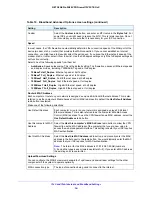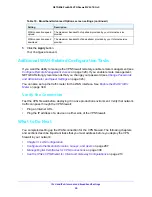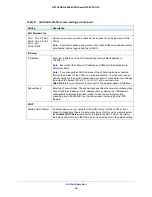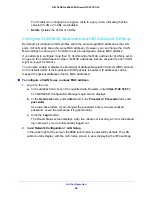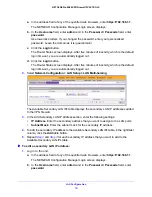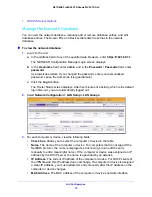LAN Configuration
67
NETGEAR ProSAFE VPN Firewall FVS318G v2
Use lowercase letters. If you changed the password, enter your personalized
password. Leave the domain as it is (geardomain).
c.
Click the
Login
button.
The Router Status screen displays. After five minutes of inactivity, which is the default
login time-out, you are automatically logged out.
2.
Select
Network Configuration > LAN Setup
.
The LAN Setup screen displays.
3.
For the VLAN profile that you want to modify, in the Action column, click the
Edit
button.
The Edit VLAN Profile screen displays. This screen is identical to the Add VLAN Profile
screen.
4.
Modify the settings as described in
Table 11
on page 63.
5.
Click the
Apply
button.
Your settings are saved.
To enable, disable, or delete one or more VLAN profiles:
1.
Log in to the unit:
a.
In the address field of any of the qualified web browsers, enter
https://192.168.1.1
.
The NETGEAR Configuration Manager Login screen displays.
b.
In the
Username
field, enter
admin
and in the
Password / Passcode
field, enter
password
.
Use lowercase letters. If you changed the password, enter your personalized
password. Leave the domain as it is (geardomain).
c.
Click the
Login
button.
The Router Status screen displays. After five minutes of inactivity, which is the default
login time-out, you are automatically logged out.
2.
Select
Network Configuration > LAN Setup
.
The LAN Setup screen displays.
3.
Select the check box to the left of each VLAN profile that you want to enable, disable, or
delete, or click the
Select All
table button to select all profiles.
You cannot select the default VLAN profile.
4.
Click one of the following table buttons:
•
Enable
.
Enables the VLAN or VLANs.
The
!
status icon changes from a gray circle to a green circle, indicating that the
selected VLAN or VLANs are enabled. By default, when a VLAN is added to the table,
it is automatically enabled.
•
Disable
.
Disables the VLAN or VLANs.