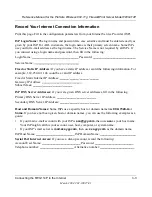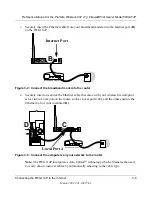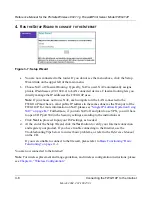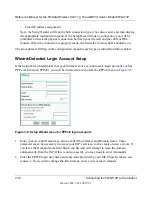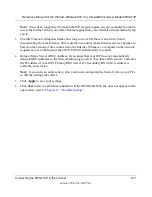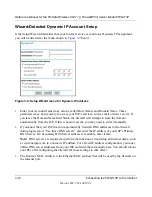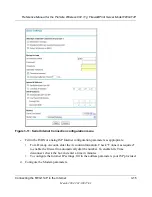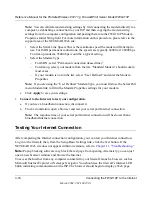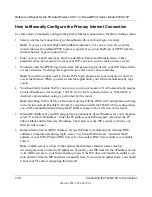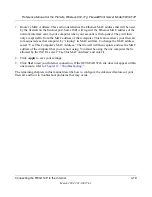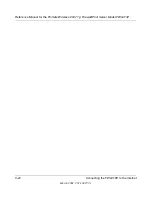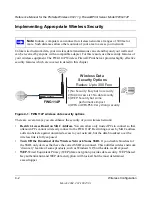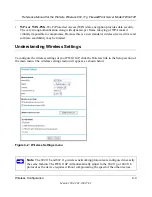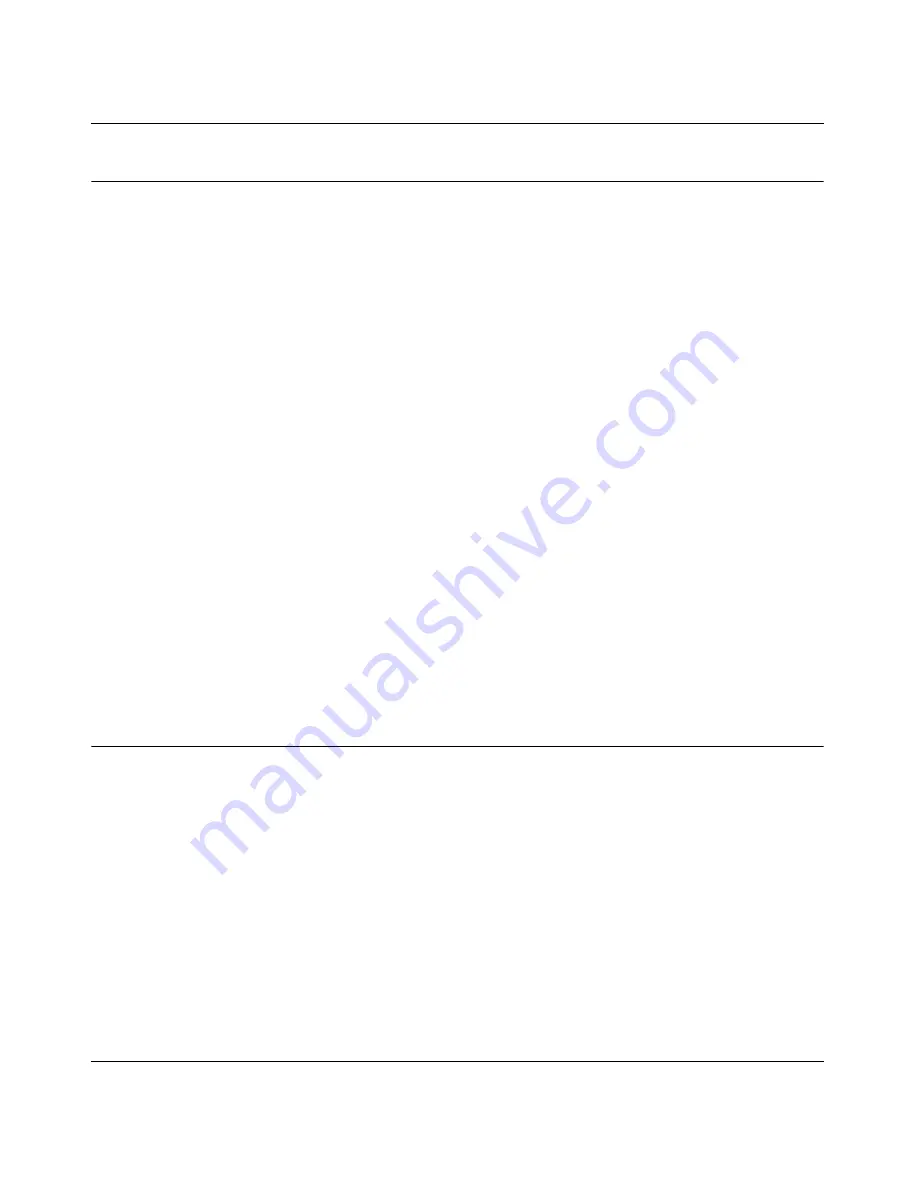
Reference Manual for the ProSafe Wireless 802.11g Firewall/Print Server Model FWG114P
Connecting the FWG114P to the Internet
3-9
March 2004, 202-10027-01
Basic Setup Troubleshooting Tips
Here are some tips for correcting simple problems that prevent with you from connecting to the
Internet or connecting to the wireless firewall/print server.
Be sure to restart your network in the correct sequence.
Follow this sequence. Turn off the modem, wireless firewall/print server, and computer. Turn
on the modem first and wait two minutes. Next, turn on the wireless firewall/print server, and
finally the computer.
Make sure the Ethernet cables are securely plugged in.
•
For each powered on computer connected to the wireless firewall/print server with a securely
plugged in Ethernet cable, the corresponding wireless firewall/print server Local port status
light will be lit. The label on the bottom of the wireless firewall/print server identifies the
number of each Local port.
•
The Internet port status light on the wireless firewall/print server will be lit if the Ethernet
cable from the wireless firewall/print server to the modem is plugged in securely and the
modem and wireless firewall/print server are turned on.
Make sure the network settings of the computer are correct.
LAN connected computers
must
be configured to obtain an IP address automatically via
DHCP, unless you have turned NAT off and are managing the IP addresses directly. For
instructions on these configuration settings, please see the
Reference Manual
on the
Resource
CD for the ProSafe Wireless 802.11g Firewall/Print Server Model FWG114P (SW-10023-02)
.
FWG114P Setup Wizard Auto Detection
There are two ways you can configure your firewall to connect to the Internet:
•
Let the FWG114P auto-detect the type of Internet connection you have and configure it.
•
Manually choose which type of Internet connection you have and configure it.
These options are described below. Unless your ISP uses DHCP, you will need the parameters
from your ISP you entered in “Record Your Internet Connection Information” on page 3.
The Setup Wizard will can check for the following connection types:
•
Dynamic IP assignment
•
A login protocol, such as PPPoE