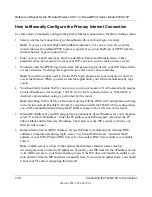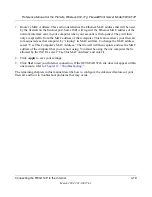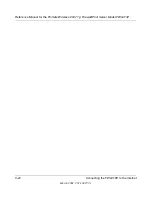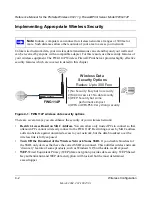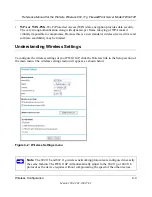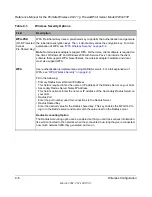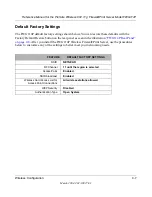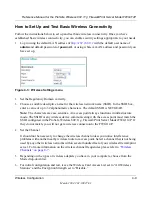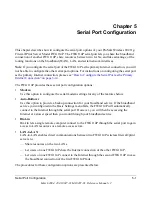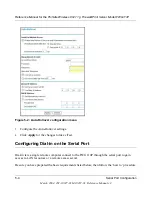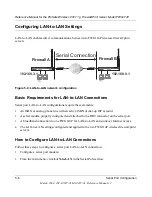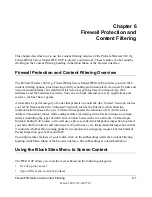Reference Manual for the ProSafe Wireless 802.11g Firewall/Print Server Model FWG114P
Wireless Configuration
4-11
March 2004, 202-10027-01
6.
Be sure to click
Apply
to save your trusted wireless PCs list settings. Now, only devices on
this list will be allowed to wirelessly connect to the FWG114P.
To remove a MAC address from the table, click to select it, then click the Delete button.
How to Configure WEP
To configure WEP data encryption, follow these steps:
1.
Log in at the default LAN address of
http://192.168.0.1
with the default user name of
admin
and default password of
password
, or using whatever LAN address and password you set up.
2.
Click
Wireless Settings
in the main menu of the FWG114P.
3.
Click the
WEP
radio button. The WEP options menu will open.
4.
Choose the
Authentication Type
and
Encryption Strength
options. You can manually or
automatically program the four data encryption keys. These values must be identical on all
PCs and Access Points in your network.
•
Automatic - Enter a word or group of printable characters in the Passphrase box. This
phrase is case sensitive. Click Generate. The four keys will be automatically generated.
•
Manual - Enter ten hexadecimal digits (any combination of 0-9, a-f, or A-F)
These hex values are not case sensitive. Select which of the four keys will be the default.
Please refer to
“Overview of WEP Parameters” on page E-5
for a full explanation of each of
these options, as defined by the IEEE 802.11b wireless communication standard.
5.
Click
Apply
to save your settings.
Note:
When changing the wireless settings from a wireless computer, you will lose your
wireless connection when you click Apply. You must then either configure your wireless
adapter to match the new wireless settings or access the wireless firewall/print server
from a wired computer to make any further changes.