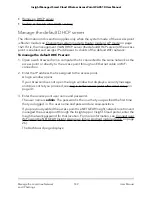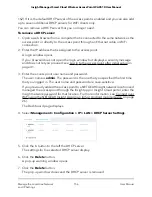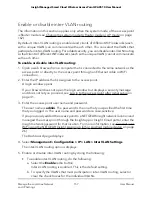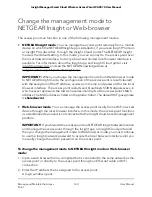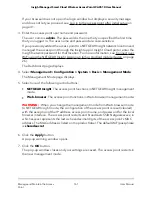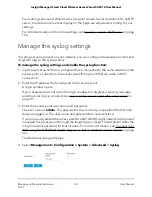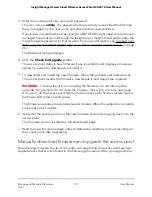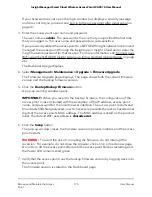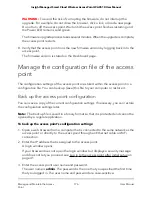Change the system mode to Router mode
or AP mode
The access point can function in one of the following system modes:
•
AP. Select the AP radio button to let the access point function with its router
functionality disabled. This is the default setting. When the access point is in AP
mode, connect the WAN PoE port of the access point to your network.
•
Router. Select the Router radio button to let the access point function with its router
functionality enabled, including network address translation (NAT) and the option
to enable and configure the DHCP server of the access point. When the access point
is in Router mode, connect the WAN PoE port of the access point to a LAN port on
the Internet modem.
IMPORTANT: When you change the system mode, the access point is also reset to
factory default settings with the exception of the IP address of the WAN PoE port,
the host name, the country of operation, and the time zone.
For more information about how you can connect the access point to your network or
Internet modem, see Set up and connect the access point to your network or Internet
modem on page 22.
To change the system mode to AP mode or Router mode:
1. Open a web browser from a computer that is connected to the same network as the
access point or directly to the access point through an Ethernet cable or WiFi
connection.
2. Enter the IP address that is assigned to the access point.
A login window opens.
If your browser does not open the login window but displays a security message
and does not let you proceed, see Log in to the access point after initial setup on
page 41.
3. Enter the access point user name and password.
The user name is admin. The password is the one that you specified the first time
that you logged in. The user name and password are case-sensitive.
If you previously added the access point to a NETGEAR Insight network location and
managed the access point through the Insight app or Insight Cloud portal, enter the
Insight network password for that location. For more information, see Connect over
WiFi using the NETGEAR Insight App on an iOS or Android mobile device on page
26).
User Manual
162
Manage and Maintain the Access
Point
Insight Managed Smart Cloud Wireless Access Point WAC510 User Manual