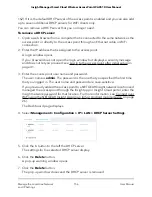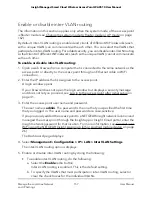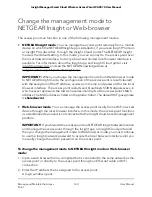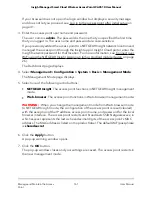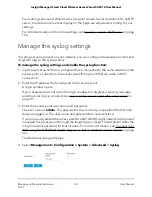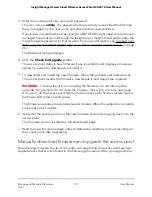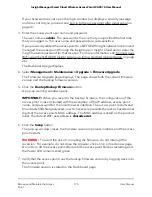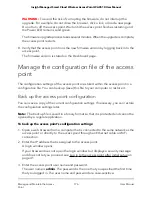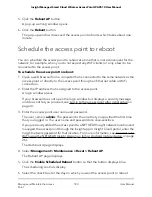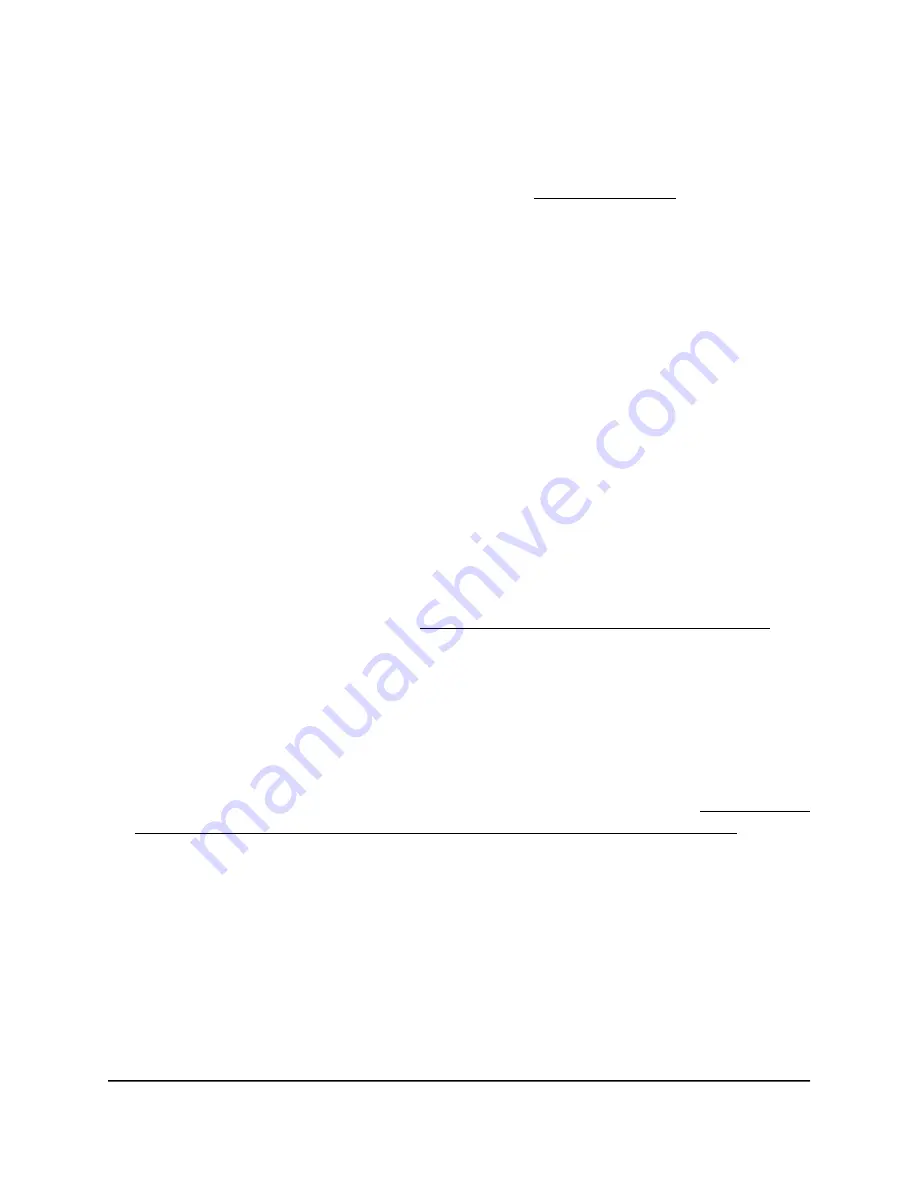
Your settings are saved. When the access point connects over the Internet to the
new NTP server, the date and time that display on the page are adjusted according
to your settings.
For information about setting the time zone, see Set the time zone on page 168.
Set the time zone
The access point might detect the time zone automatically or you might need to adjust
the time zone and daylight saving time settings. When the access point synchronizes
its clock with a Network Time Protocol (NTP) server, the page shows the date and time.
If the page does not show the correct date and time, you might need to set the time
zone and adjust the daylight saving time setting.
To set the time zone and adjust the daylight saving time setting:
1. Open a web browser from a computer that is connected to the same network as the
access point or directly to the access point through an Ethernet cable or WiFi
connection.
2. Enter the IP address that is assigned to the access point.
A login window opens.
If your browser does not open the login window but displays a security message
and does not let you proceed, see Log in to the access point after initial setup on
page 41.
3. Enter the access point user name and password.
The user name is admin. The password is the one that you specified the first time
that you logged in. The user name and password are case-sensitive.
If you previously added the access point to a NETGEAR Insight network location and
managed the access point through the Insight app or Insight Cloud portal, enter the
Insight network password for that location. For more information, see Connect over
WiFi using the NETGEAR Insight App on an iOS or Android mobile device on page
26).
The Dashboard page displays.
4. Select Management > Configuration > System > Basic > Time.
The page that displays lets you change the time settings.
5. From the Time Zone menu, select the time zone for the area in which the access
point operates.
6. Click the Apply button.
User Manual
168
Manage and Maintain the Access
Point
Insight Managed Smart Cloud Wireless Access Point WAC510 User Manual