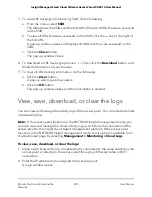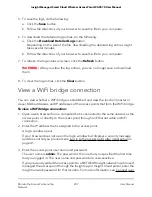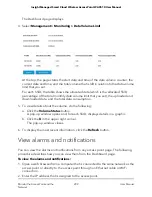Capture WiFi and Ethernet packets
You can capture WiFi and Ethernet packets that are received and transmitted by the
access point and save the file with captured packets to your computer. During the packet
capture process, normal functioning of the access point is not affected.
The packet capture capability can be useful for analyzing a WiFi deployment, monitoring
a WiFi network, debugging protocols, determining WiFi network bottlenecks, and, in
general, troubleshooting any irregularities in a WiFi network.
You can select to capture all packets or selected packets only.
Note: To view the captured packets, you need an application that can open
.pcap
files.
To capture packets:
1. Open a web browser from a computer that is connected to the same network as the
access point or directly to the access point through an Ethernet cable or WiFi
connection.
2. Enter the IP address that is assigned to the access point.
A login window opens.
If your browser does not open the login window but displays a security message
and does not let you proceed, see Log in to the access point after initial setup on
page 41.
3. Enter the access point user name and password.
The user name is admin. The password is the one that you specified the first time
that you logged in. The user name and password are case-sensitive.
If you previously added the access point to a NETGEAR Insight network location and
managed the access point through the Insight app or Insight Cloud portal, enter the
Insight network password for that location. For more information, see Connect over
WiFi using the NETGEAR Insight App on an iOS or Android mobile device on page
26).
The Dashboard page displays.
User Manual
212
Diagnostics and
Troubleshooting
Insight Managed Smart Cloud Wireless Access Point WAC510 User Manual