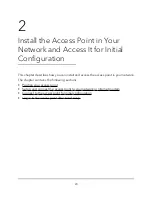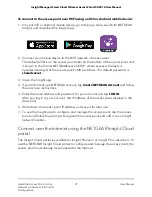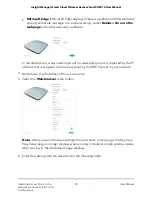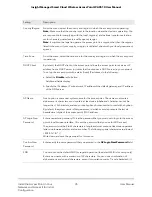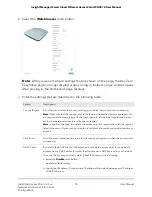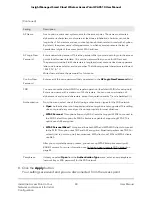To connect to the access point over WiFi using an iOS or Android mobile device:
1. On your iOS or Android mobile device, go to the app store, search for NETGEAR
Insight, and download the Insight app.
2. Connect your mobile device to the WiFi network of access point.
The default SSID is on the access point label on the bottom of the access point and
is shown in the format NETGEARxxxxxx-SETUP, where xxxxxx is the last six
hexadecimal digits of the access point’s MAC address. The default password is
sharedsecret.
3. Open the Insight app.
4. If you did not set up a NETGEAR account, tap Create NETGEAR Account and follow
the onscreen instructions.
5. Enter the email address and password for your account and tap LOG IN.
After you log in to your account, the IP address of the access point displays in the
device list.
6. Write down the access point IP address and save it for later use.
7. To use the Insight app to configure and manage the access point, tap the access
point and follow the prompts to register the access point and add it to an Insight
network location.
Connect over the Internet using the NETGEAR Insight Cloud
portal
The Insight Cloud portal is available for Insight Premium or Insight Pro subscribers. To
use the NETGEAR Insight Cloud portal to configure and manage the access point, the
access point must already be connected to the Internet.
User Manual
27
Install the Access Point in Your
Network and Access It for Initial
Configuration
Insight Managed Smart Cloud Wireless Access Point WAC510 User Manual