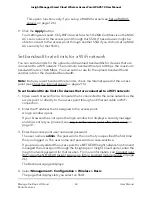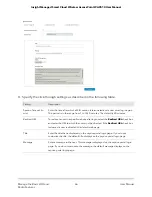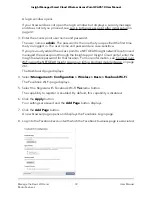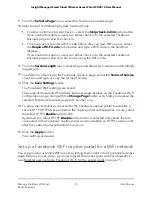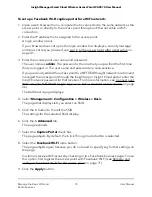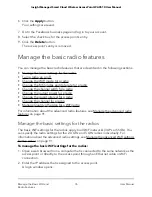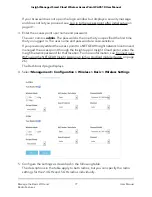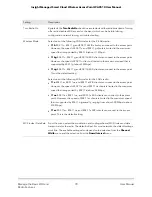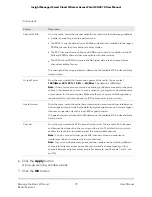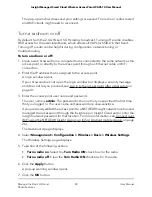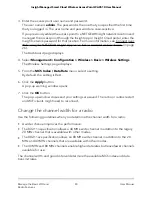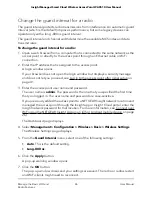Your settings are saved. WiFi clients attempting to connect to the SSID are presented
with the Facebook business page..
Note: When you set up a captive portal with Facebook Wi-Fi, you can configure the
option to allow clients that are connected to the Facebook captive portal to establish
a secure HTTP (HTTPS) session
before
the captive portal authentication occurs (see
Register and configure Facebook Wi-Fi for the access point on page 71).
Unregister the access point from Facebook Wi-Fi
If the access point is registered with Facebook Wi-Fi but you no longer want to use that
option for a captive portal or you want to use another Facebook account, you can
unregister the access point from Facebook Wi-Fi and remove the access point’s entry.
To unregister the access point from Facebook Wi-Fi and remove the access point’s
entry:
1. Open a web browser from a computer that is connected to the same network as the
access point or directly to the access point through an Ethernet cable or WiFi
connection.
2. Enter the IP address that is assigned to the access point.
A login window opens.
If your browser does not open the login window but displays a security message
and does not let you proceed, see Log in to the access point after initial setup on
page 41.
3. Enter the access point user name and password.
The user name is admin. The password is the one that you specified the first time
that you logged in. The user name and password are case-sensitive.
If you previously added the access point to a NETGEAR Insight network location and
managed the access point through the Insight app or Insight Cloud portal, enter the
Insight network password for that location. For more information, see Connect over
WiFi using the NETGEAR Insight App on an iOS or Android mobile device on page
26).
The Dashboard page displays.
4. Select Management > Configuration > Wireless > Basic > Facebook Wi-Fi.
The Facebook Wi-Fi page displays.
5. Select the No radio button.
The capability to register is disabled. However, the access point’s entry on the
Facebook business page is not yet removed.
User Manual
75
Manage the Basic WiFi and
Radio Features
Insight Managed Smart Cloud Wireless Access Point WAC510 User Manual