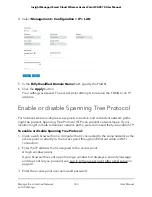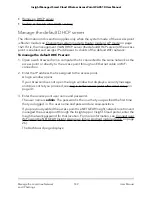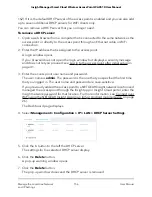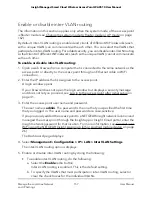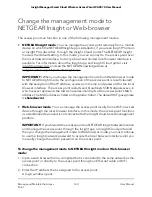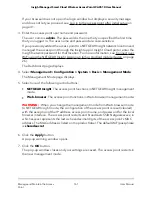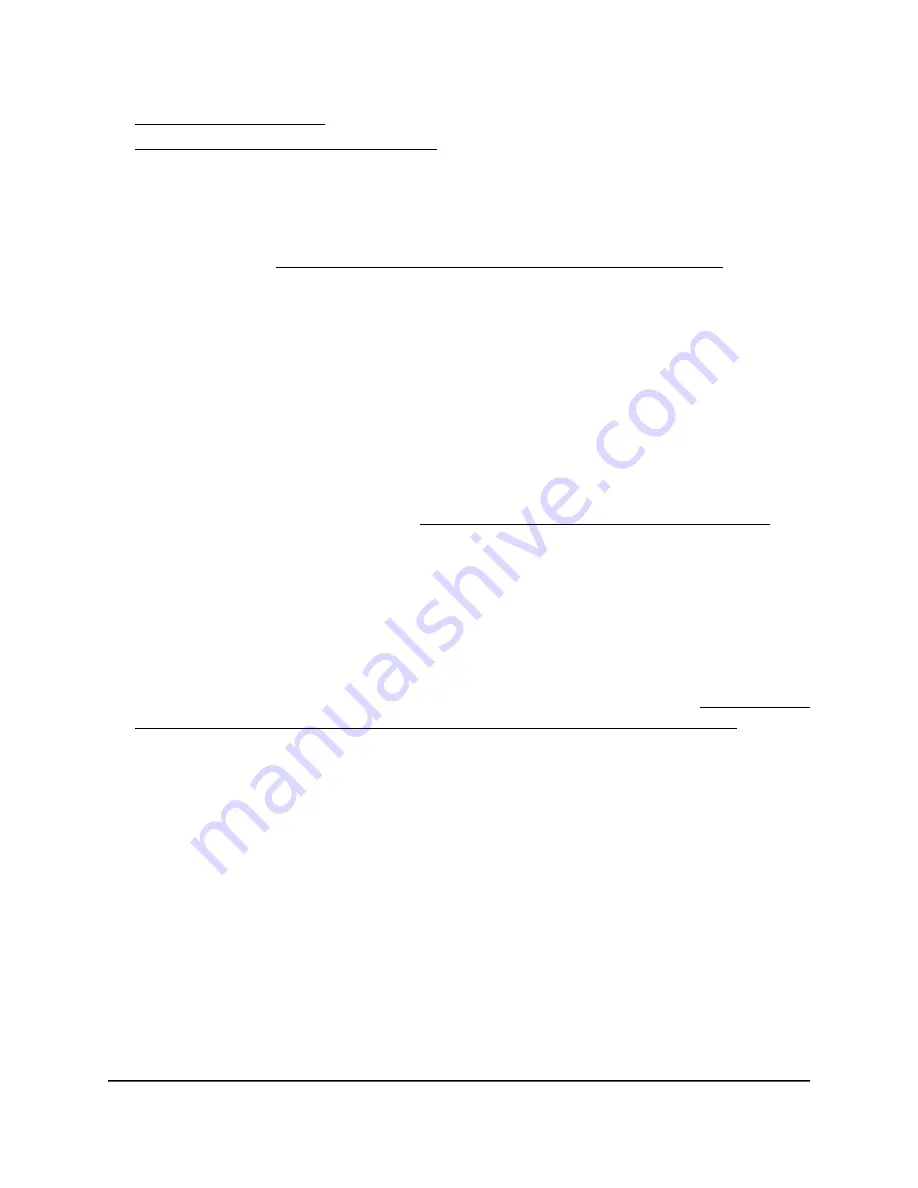
•
•
Enable or disable inter-VLAN routing
Manage the default DHCP server
The information in this section applies only when the system mode of the access point
is Router mode (see Change the system mode to Router mode or AP mode on page
162). If it is, the management VLAN DHCP server (the default DHCP server) of the access
point is enabled and assigns IP addresses to clients of the default WiFi network.
To manage the default DHCP server:
1. Open a web browser from a computer that is connected to the same network as the
access point or directly to the access point through an Ethernet cable or WiFi
connection.
2. Enter the IP address that is assigned to the access point.
A login window opens.
If your browser does not open the login window but displays a security message
and does not let you proceed, see Log in to the access point after initial setup on
page 41.
3. Enter the access point user name and password.
The user name is admin. The password is the one that you specified the first time
that you logged in. The user name and password are case-sensitive.
If you previously added the access point to a NETGEAR Insight network location and
managed the access point through the Insight app or Insight Cloud portal, enter the
Insight network password for that location. For more information, see Connect over
WiFi using the NETGEAR Insight App on an iOS or Android mobile device on page
26).
The Dashboard page displays.
User Manual
149
Manage the Local Area Network
and IP Settings
Insight Managed Smart Cloud Wireless Access Point WAC510 User Manual