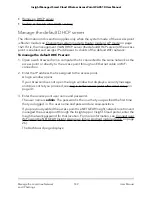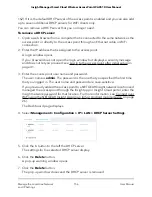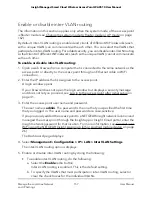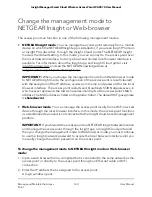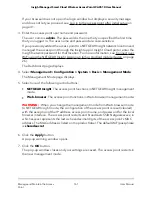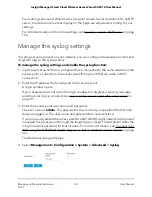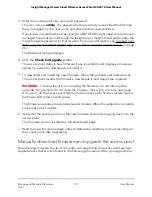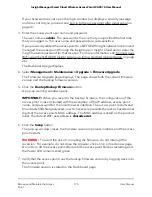Change the management mode to
NETGEAR Insight or Web-browser
The access point can function in one of the following management modes:
•
NETGEAR Insight mode. You can manage the access point remotely from a mobile
device on which the NETGEAR Insight app is installed or, if you are an Insight Premium
or Insight Pro subscriber, through the Insight Cloud portal. The NETGEAR Insight
mode is the default setting. In this mode, you
can
connect to the access point over
the local browser interface, but only a basic and limited local browser interface is
available. For information about the Insight app and Insight Cloud portal, visit
insight.netgear.com and see the NETGEAR knowledge base at
netgear.com/support/product/insight.aspx.
IMPORTANT: When you change the management mode from Web-browser mode
to NETGEAR Insight mode, the configuration of the access point is reset (cleared)
with the exception of the IP address, access point name, and password for the local
browser interface. The access point restarts and broadcasts SSID Netgearxxxxxx, in
which xxxxxx represents the last six hexadecimal digits of the access point’s MAC
address. The MAC address is listed on the product label. The default WiFi passphrase
is sharedsecret.
•
Web-browser mode. You can manage the access point locally from a WiFi or wired
device through the local browser interface. In this mode, the access point functions
as a standalone device and is not connected to the Insight cloud-based management
platform.
IMPORTANT: If you first add the access point to a NETGEAR Insight network location
and manage the access point through the Insight app or Insight Cloud portal and
then you change the management mode to Web-browser mode, you must continue
to use the Insight network password to access the local browser interface until you
manually change the admin password on the access point.
To change the management mode to NETGEAR Insight mode or Web-browser
mode:
1. Open a web browser from a computer that is connected to the same network as the
access point or directly to the access point through an Ethernet cable or WiFi
connection.
2. Enter the IP address that is assigned to the access point.
A login window opens.
User Manual
160
Manage and Maintain the Access
Point
Insight Managed Smart Cloud Wireless Access Point WAC510 User Manual