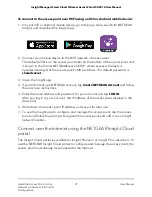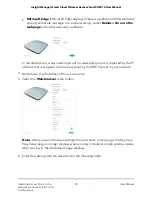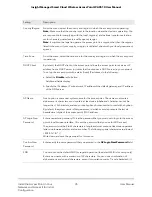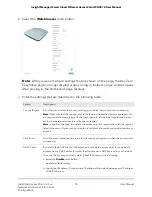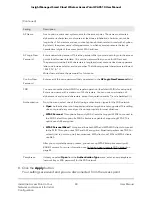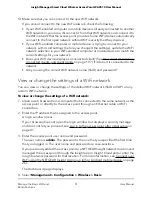If you changed the default country, the access point restarts.
9. After a few minutes, if the login window does not open automatically, enter
192.168.0.100 in the address bar of your browser.
If you changed the IP address (that is, you specified a static IP address), enter the
new IP address.
A login window opens.
10. If your browser does not open the login window but displays a security message
and does not let you proceed, see the information in Step 5.
11. Enter the access point user name and password.
The user name is admin. The password is the one that you just defined on the Day
Zero Easy Setup page. The user name and password are case-sensitive.
The Dashboard page displays. You can now customize the access point settings for
your network environment.
12. After you complete the setup process, or both the setup and customization process,
you can change the computer back to its original IP address settings.
Log in to the access point after initial setup
After initial setup, the access point is ready for use and you can change the settings and
monitor the traffic.
When you enter the IP address that is assigned to the access point, we recommend that
you enter https rather than http. However, if you enter http, the browser automatically
redirects your request to https. If you did not yet install the access point’s security
certificate, your browser might display a security message. You can either ignore this
message or install the security certificate. Consider the following examples:
•
Google Chrome. If Google Chrome displays a
Your connection is not private
message, click the ADVANCED link. Then, click the Proceed to 192.168.1.1 (unsafe)
link, in which x.x.x.x represents the IP address of the switch, and install a security
certificate.
•
Apple Safari. If Apple Safari displays a
This connection is not private
message, click
the Show Details button. Then, click the visit this website link. If a warning pop-up
window opens, click the Visit Website button. If another pop-up window opens to
let you confirm changes to your certificate trust settings, enter your Mac user name
and password and click the Update Setting button.
•
Mozilla Firefox. If Mozilla Firefox displays a
Your connection is not secure
message,
click the ADVANCED button. Then, click the Add Exception button. In the pop-up
User Manual
41
Install the Access Point in Your
Network and Access It for Initial
Configuration
Insight Managed Smart Cloud Wireless Access Point WAC510 User Manual