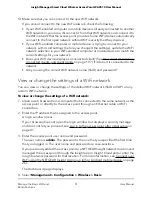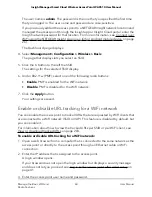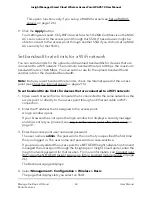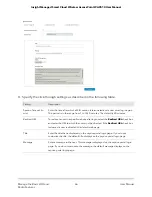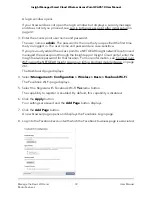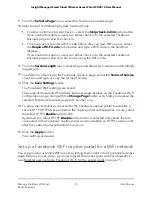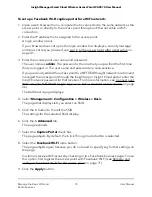The user name is admin. The password is the one that you specified the first time
that you logged in. The user name and password are case-sensitive.
If you previously added the access point to a NETGEAR Insight network location and
managed the access point through the Insight app or Insight Cloud portal, enter the
Insight network password for that location. For more information, see Connect over
WiFi using the NETGEAR Insight App on an iOS or Android mobile device on page
26).
The Dashboard page displays.
4. Select Management > Configuration > Wireless > Basic.
The page that displays lets you select an SSID.
5. Click the > button to the left the SSID.
The settings for the selected SSID display.
6. Under 802.11w (PMF), select one of the following radio buttons:
•
Enable. PMF is enabled for the WiFi network.
•
Disable. PMF is disabled for the WiFi network.
7. Click the Apply button.
Your settings are saved.
Enable or disable URL tracking for a WiFi network
You can enable the access point to track all URLs that are requested by WiFi clients that
are connected to a WiFi network (SSID or VAP). This feature is disabled by default, but
you can enable it.
For information about how to view the tracked URLs per SSID or per WiFi client, see
View or download tracked URLs on page 203.
To enable or disable URL tracking for a WiFi network:
1. Open a web browser from a computer that is connected to the same network as the
access point or directly to the access point through an Ethernet cable or WiFi
connection.
2. Enter the IP address that is assigned to the access point.
A login window opens.
If your browser does not open the login window but displays a security message
and does not let you proceed, see Log in to the access point after initial setup on
page 41.
3. Enter the access point user name and password.
User Manual
60
Manage the Basic WiFi and
Radio Features
Insight Managed Smart Cloud Wireless Access Point WAC510 User Manual