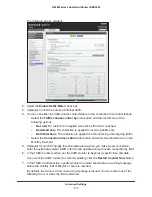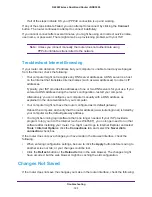Advanced Settings
108
N600 Wireless Dual Band Router JNDR3000
The following screen displays:
3.
In the Service Name field, type a descriptive service name.
4.
In the Service User list, select
Any
(the default) to allow this service to be used by any
computer on the Internet.
Otherwise, select
Single address
, and enter the IP address of one computer to restrict
the service to that particular computer.
5.
Select the service type, either
TCP
or
UDP
or
TCP/UDP
(both).
If you are not sure, select TCP/UDP.
6.
In the Triggering Port field, enter the number of the outbound traffic port that causes the
inbound ports to open.
7.
Enter the inbound connection port information in the Connection Type, Starting Port, and
Ending Port fields.
8.
Click the
Apply
button.
The service appears in the Port Triggering Portmap table.
Dynamic DNS
If your Internet service provider (ISP) gave you a permanently assigned IP address, you can
register a domain name and have that name linked with your IP address by public Domain
Name Servers (DNS). However, if your Internet account uses a dynamically assigned IP
address, you do not know in advance what your IP address will be, and the address can
change frequently. In this case, you can use a commercial Dynamic DNS service. This type
of service lets you register your domain to their IP address and forwards traffic directed at
your domain to your frequently changing IP address.
If your ISP assigns a private WAN IP address (such as 192.168.x.x or 10.x.x.x), the Dynamic
DNS service will not work because private addresses are not routed on the Internet.