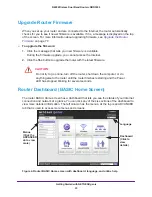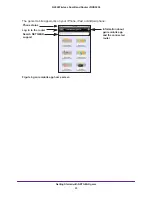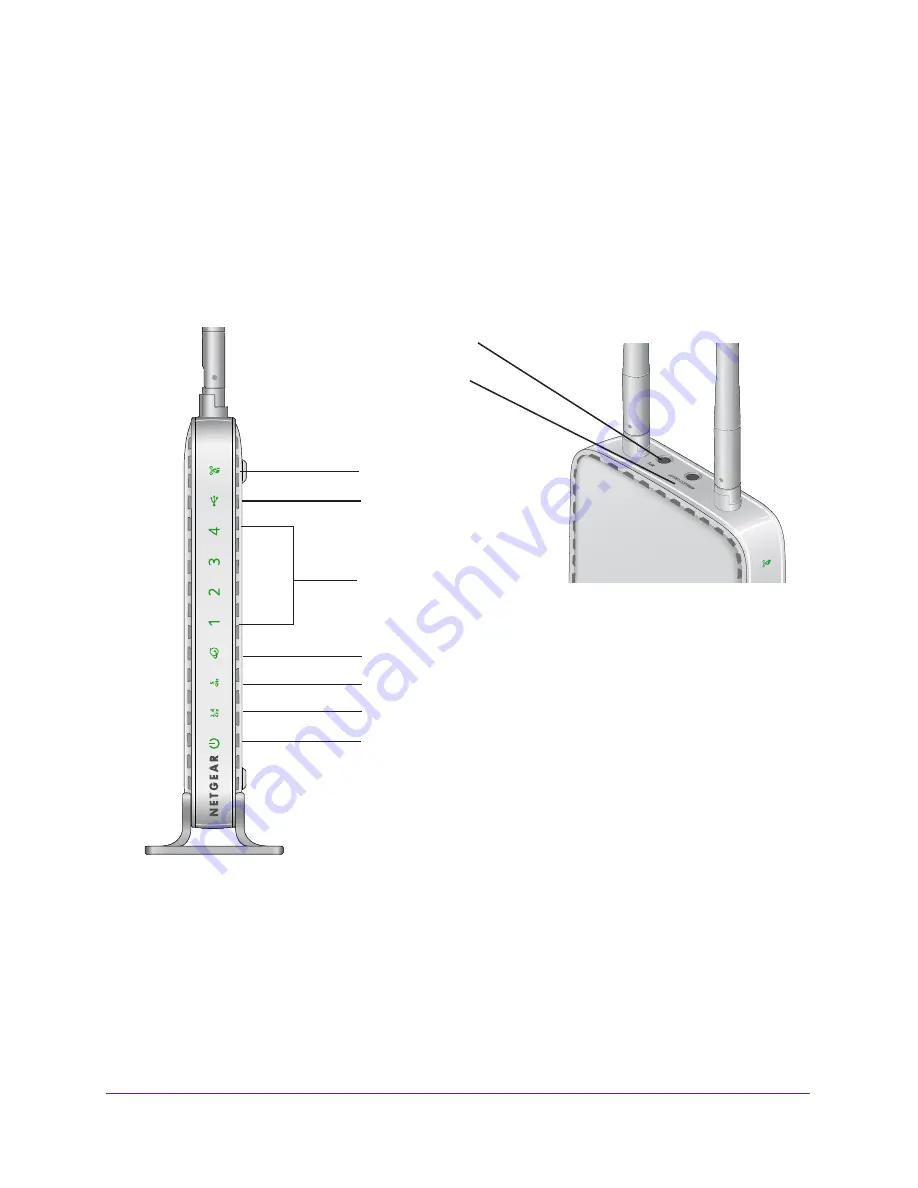
Hardware Setup
11
N600 Wireless Dual Band Router JNDR3000
Hardware Features
Before you cable your router, take a moment to become familiar with the label and the front
and back panels. Pay particular attention to the LEDs on the front panel.
Front and Top Panel
The router front panel has the status LEDs and the top panel has the buttons shown in the
following figures.
WPS button
Wireless On/Off
button
WPS LED
USB LED
LAN Ports 1–4 LEDs
Internet LED
5 GHz Wireless LED
2.4 GHz Wireless LED
Power/Test LED
Top panel
Figure 2. Front and top panel LEDs