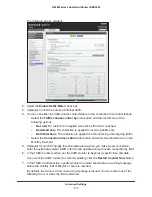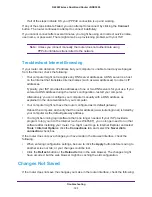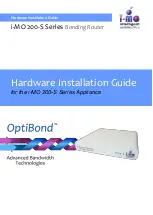Troubleshooting
120
N600 Wireless Dual Band Router JNDR3000
If all LEDs are still lit one minute after power-up:
•
Cycle the power to see if the router recovers.
•
Press and hold the
Restore Factory Settings
button to return the router to its factory
settings. See
Factory Settings
on page
128.
If the error persists, you might have a hardware problem and should contact technical
support at
www.netgear.com/support
.
Internet or Ethernet Port LEDs Are Off
If either the Ethernet port LEDs or the Internet LED does not light when the Ethernet
connection is made, check the following:
•
Make sure that the Ethernet cable connections are secure at the router and at the modem
or computer.
•
Make sure that power is turned on to the connected modem or computer.
•
Be sure that you are using the correct cable:
When connecting the router’s Internet port to a cable or DSL modem, use the cable that
was supplied with the cable or DSL modem. This cable could be a standard
straight-through Ethernet cable or an Ethernet crossover cable.
Wireless LEDs Are Off
If the Wireless LEDs stay off, check to see if the Wireless On/Off button on the router was
pressed. This button turns the wireless radios in the router on and off. The Wireless LEDs are
lit when the wireless radio is turned on.
Push 'N' Connect (WPS) Button Blinks Green
If after you use the WPS function the button blinks green, check the following:
•
Make sure that you are using the button and not the router’s built-in registrar.
•
Check that PIN verification has succeeded for the wireless device you are adding to the
wireless network.
•
Make sure that you have not pressed the WPS button on the side of the router after
disabling the WPS feature (you logged in to the router and disabled this previously).
•
Check that the router is not in the temporary AP setup locked state (if you are using the
wireless repeater function).
Cannot Log In to the Router
If you are unable to log in to the router from a computer on your local network, check the
following: