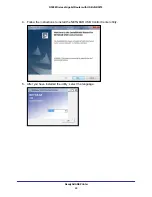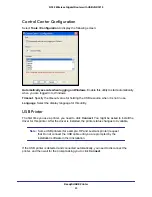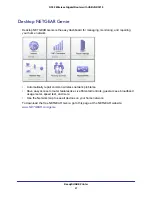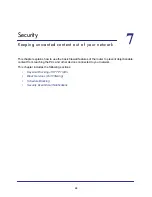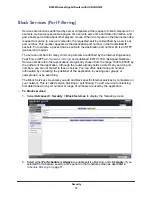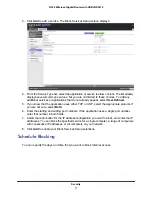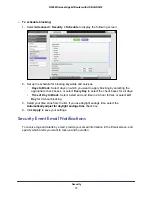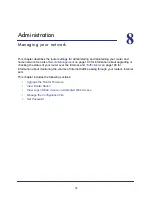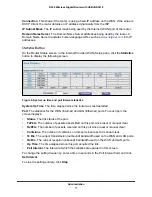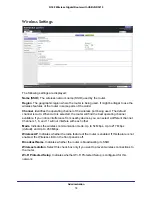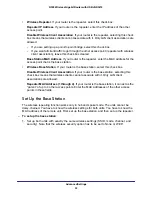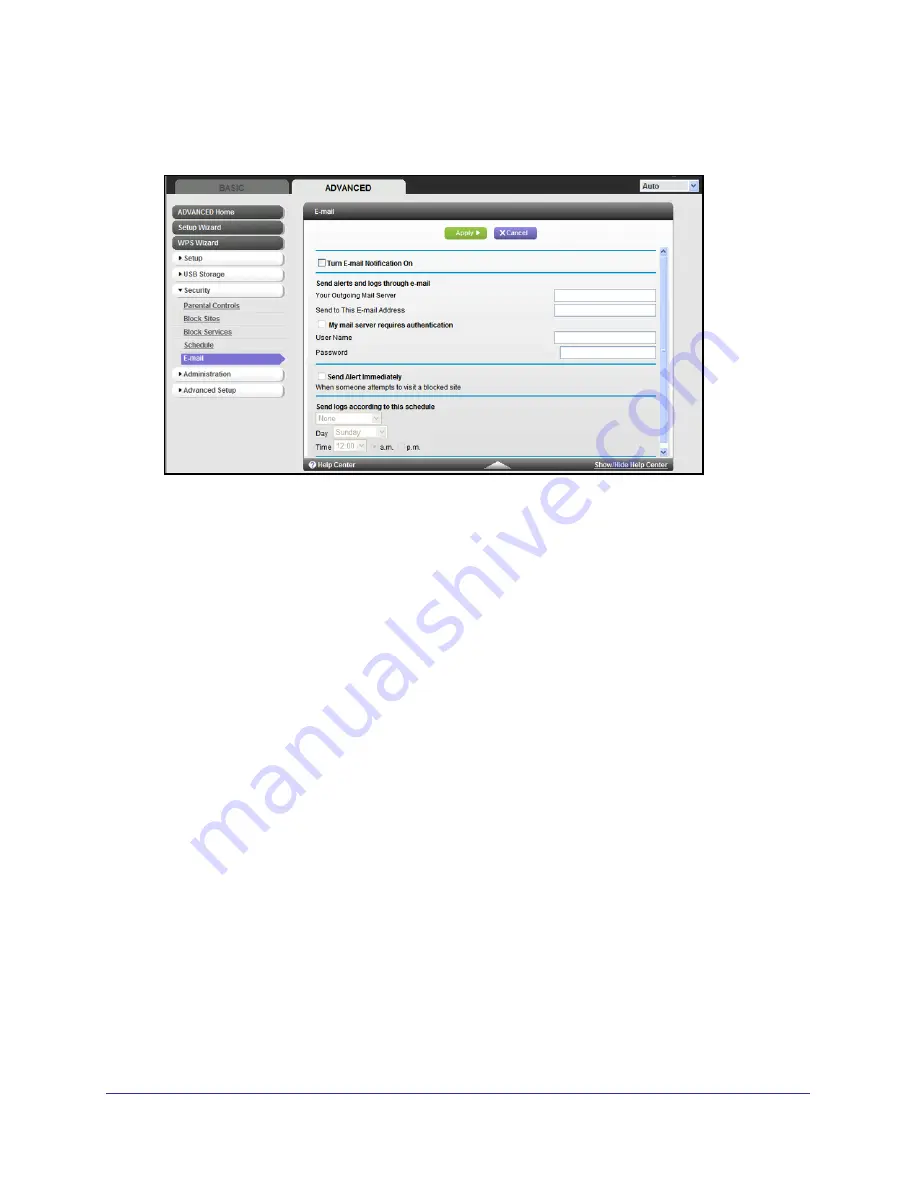
Security
73
N300 Wireless Gigabit Router with USB JNR3210
To set up email notifications:
1.
Select
Advanced > Security >
to display the following screen:
2.
To receive email logs and alerts from the router, select the
Turn Email Notification On
check box.
3.
In the Your Outgoing Mail Server field, enter the name of your ISP’s outgoing (SMTP) mail
server (such as mail.myISP.com). You might be able to find this information in the
configuration screen of your email program. If you leave this field blank, log and alert
messages are not sent by email.
4.
Enter the email address to which logs and alerts are sent in the Send to This Email Address
field. This email address is also used for the From address. If you leave this field blank, log
and alert messages are not sent by email.
5.
If your outgoing email server requires authentication, select the
My Mail Server requires
authentication
check box. Fill in the User Name and Password fields for the outgoing email
server.
6.
You can have email alerts sent immediately when someone attempts to visit a blocked site,
and you can specify that logs are sent automatically.
If you select the Weekly, Daily, or Hourly option and the log fills up before the specified
period, the log is automatically emailed to the specified email address. After the log is
sent, the log is cleared from the router’s memory. If the router cannot email the log file,
the log buffer might fill up. In this case, the router overwrites the log and discards its
contents.
7.
Click
Apply
to save your settings.