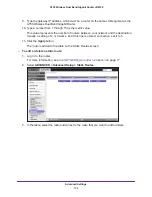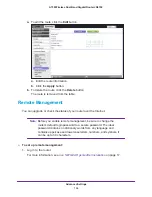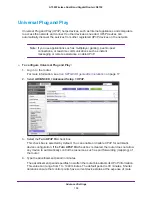Advanced Settings
125
A750 Wireless Dual Band Gigabit Router JR6150
•
If the application uses a range of ports, enter the ending port number of the range in
the
External Ending Port
field.
If the internal port numbers are the same as the external port numbers, select the
Use
the same port range for Internal port
check box. If they are not, complete the
Internal
Starting Port
and
Internal Ending Port
fields.
8.
In the
Internal IP Address
field, enter the IP address of your local computer that provides
this service.
You can also select a radio button for one of the devices in the list of attached devices to
automatically place the IP address of the selected device in the
Internal IP Address
field.
9.
Click the
Apply
button.
The service is added to the table on the Port Forwarding/Port Triggering screen.
Edit or Delete a Port Forwarding Entry
To edit or delete a port forwarding entry:
1.
Log in to the router.
For more information, see
Use NETGEAR genie after Installation
on page
17.
2.
Select
ADVANCED > Advanced Setup > Port Forwarding / Port Triggering
.
By default,
Port Forwarding
is selected as the service type.
3.
In the table, select the radio button next to the service that you want to edit or delete.