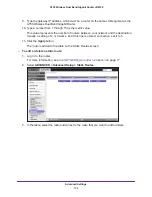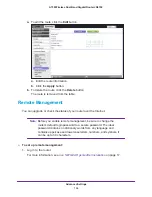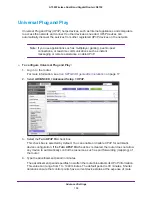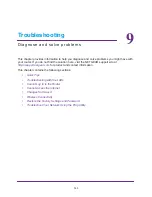Advanced Settings
132
A750 Wireless Dual Band Gigabit Router JR6150
Note:
Before you set up Dynamic DNS on router, first register an account
with one of the Dynamic DNS service providers whose URLs display
in the
Service Provider
list on the Dynamic DNS screen.
To set up Dynamic DNS:
1.
Log in to the router.
For more information, see
Use NETGEAR genie after Installation
on page
17.
2.
Select
ADVANCED > Advanced Setup > Dynamic DNS
.
3.
Select the
Use a Dynamic DNS Service
check box.
4.
Select the URL of your Dynamic DNS service provider.
5.
Type the host name (or domain name) that your Dynamic DNS service provider gave you.
6.
Type the user name for your Dynamic DNS account.
This name is the name that you use to log in to your account, not your host name.
7.
Type the password (or key) for your Dynamic DNS account.
8.
Click the
Apply
button.
9.
To verify the Dynamic DNS status, click the
Show Status
button.
Static Routes
Static routes provide more routing information to your router. Under usual circumstances, the
router has adequate routing information after it has been configured for Internet access, and
you do not need to configure more static routes. You must configure static routes only for
unusual cases such as multiple routers or multiple IP subnets on your network.