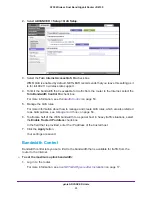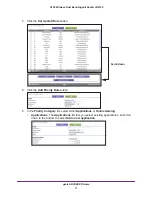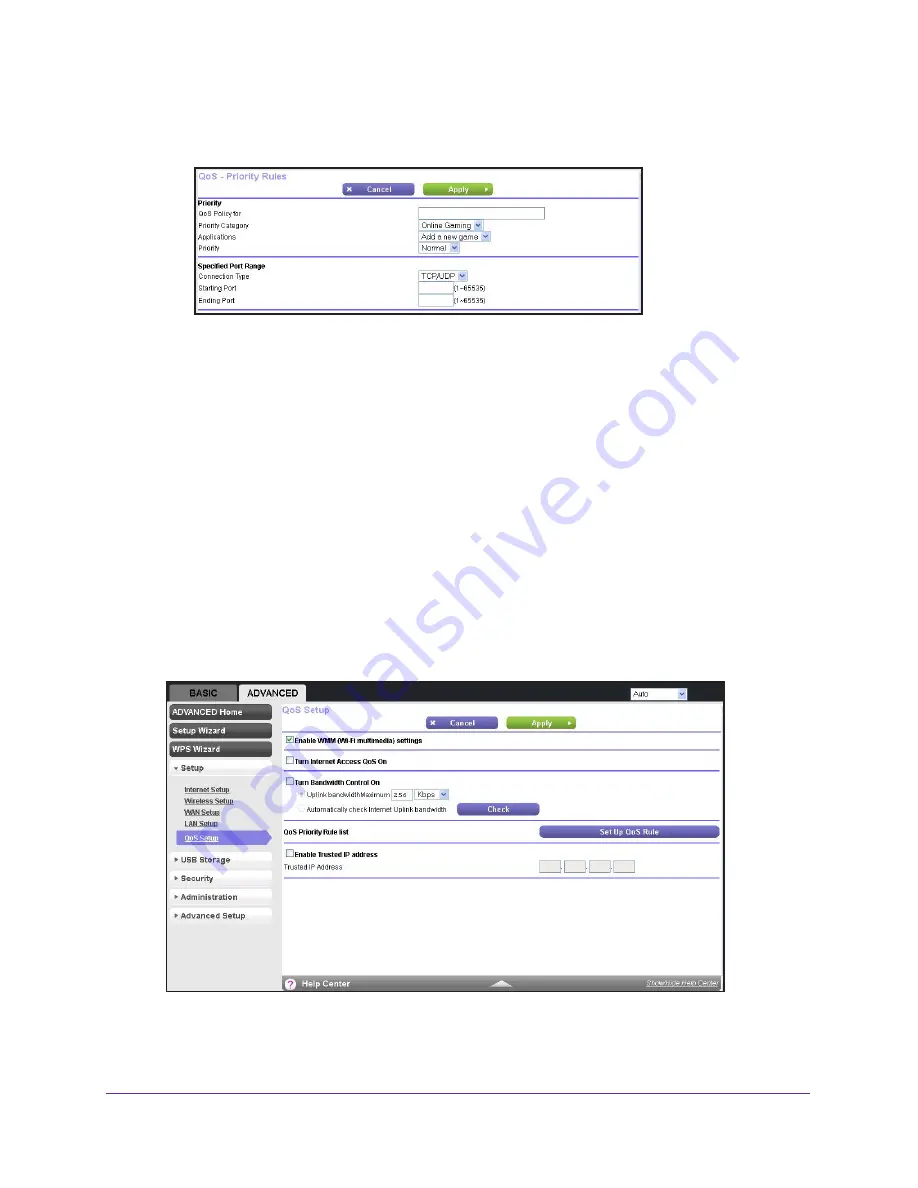
genie ADVANCED Home
58
A750 Wireless Dual Band Gigabit Router JR6150
•
Online Gaming
. The
Online Gaming
list lets you select existing games, but scroll
down to the bottom to select
Add a new game
.
6.
In the
QoS Policy for
field, type a descriptive name for the new application or game.
7.
From the
Priority
list, select the priority that this traffic should receive relative to other
applications and traffic when accessing the Internet. Select
Highest
,
High
,
Normal
, or
Low
.
8.
In the
Connection Type
field, select either
TCP
,
UDP
, or
TCP/UDP
.
9.
In the
Starting Port
and
Ending Port
fields, specify the port number or range of port
numbers that the application or game uses.
10.
Click the
Apply
button.
The rule is saved in the QoS Policy table on the QoS Setup screen.
Create a QoS Rule for Ethernet LAN Ports
To create a QoS policy for a device connected to one of the router's LAN ports:
1.
Log in to the router.
For more information, see
Use NETGEAR genie after Installation
on page
17.
2.
Select
ADVANCED > Setup > QoS Setup
.