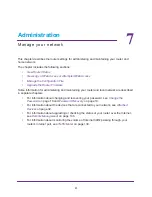USB Port
78
A750 Wireless Dual Band Gigabit Router JR6150
4.
Select the drive letter that you want to map to the network folder.
5.
If you want to connect to the USB drive as a different user, select the
Connect using
different credentials
check box.
a.
Type the user name and password that you want to use.
b.
Click the
OK
button.
6.
Click the
Finish
button.
The USB drive is mapped to the drive letter that you specified.
Access Your USB Storage Device Remotely
When you connect the USB device to the router USB port, it might take up to two minutes
before it is ready for sharing. You can access your USB storage device remotely.
To access the USB drive from a remote computer:
1.
Launch a web browser.
2.
Connect using the router’s Internet port IP address.
If you are using Dynamic DNS, you can type the DNS name rather than the IP address.
You can view the router’s Internet IP address on the BASIC Home screen. For more
information, see
BASIC Home Screen
on page
16).
To access the USB drive with FTP from a remote computer:
1.
Make sure that the
FTP
check box is selected in the Access Method section of the USB
Storage (Advanced Settings) screen.
For more information, see
Configure the USB Storage Device and Access Settings
on
page
68.
2.
Launch a web browser.
3.
Type
ftp://
and the Internet port IP address in the address field of the browser.
For example, type
ftp://10.1.65.4
.
If you are using Dynamic DNS, you can type the DNS name rather than the IP address.
4.
Type the account name and password for the account that has access rights to the USB
drive.
The user name (account name) for All – no password is
guest
.
The directories of the USB drive that your account has access to display. For example,
you could see
share/partition1/directory1
. You can now read and copy files
from the USB directory.
To access the USB drive with ReadySHARE access from the Internet:
You can access your USB device in any of the following ways: