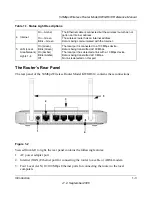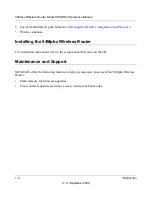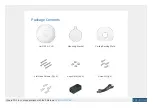vii
v1.2, September 2006
Contents
54Mbps Wireless Router Model KWGR614 Reference Manual
About This Manual
Audience, Scope, Conventions, and Formats .................................................................. xi
How to Use This Manual ..................................................................................................xii
How to Print this Manual ..................................................................................................xiii
Chapter 1
Introduction
Package Contents ..........................................................................................................1-1
The Router’s Front Panel .........................................................................................1-2
The Router’s Rear Panel .........................................................................................1-3
Installing the 54Mpbs Wireless Router ...........................................................................1-4
Maintenance and Support ..............................................................................................1-4
Chapter 2
Wireless Configuration
Observing Performance, Placement, and Range Guidelines .........................................2-1
Implementing Appropriate Wireless Security ..................................................................2-2
Understanding Wireless Settings ...................................................................................2-3
Information to Gather Before Changing Basic Wireless Settings .............................2-7
Default Factory Settings ...........................................................................................2-8
How to Set Up and Test Basic Wireless Connectivity ..............................................2-9
How to Configure WEP Wireless Security ............................................................. 2-11
How to Configure WPA-PSK or WPA2-PSK Wireless Security ....................................2-13
How to Restrict Wireless Access by MAC Address ......................................................2-15
Chapter 3
Content Filtering
Content Filtering Overview .............................................................................................3-1
Blocking Access to Internet Sites ...................................................................................3-2
Blocking Access to Internet Services .............................................................................3-3