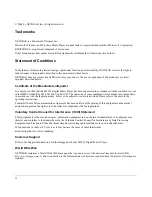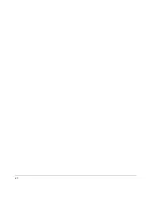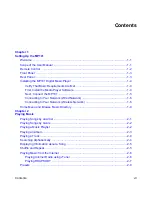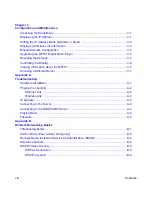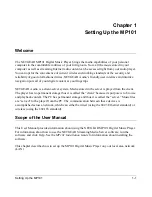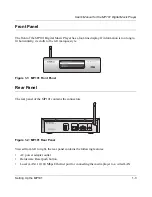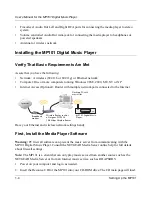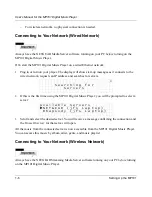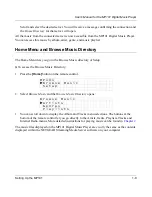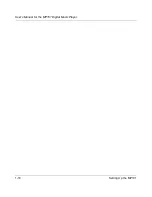iii
Federal Communications Commission (FCC) Compliance Notice: Radio
Frequency Notice
This equipment has been tested and found to comply with the limits for a Class B digital device, pursuant to
part 15 of the FCC Rules. These limits are designed to provide reasonable protection against harmful interference in a
residential installation. This equipment generates, uses, and can radiate radio frequency energy and, if not installed and
used in accordance with the instructions, may cause harmful interference to radio communications. However, there is no
guarantee that interference will not occur in a particular installation. If this equipment does cause harmful interference to
radio or television reception, which can be determined by turning the equipment off and on, the user is encouraged to try
to correct the interference by one or more of the following measures:
•
Reorient or relocate the receiving antenna.
•
Increase the separation between the equipment and receiver.
•
Connect the equipment into an outlet on a circuit different from that to which the receiver is connected.
•
Consult the dealer or an experienced radio/TV technician for help.
FCC Caution
1.
FCC RF Radiation Exposure Statement: The equipment complies with FCC RF radiation exposure limits set forth
for an uncontrolled environment. This equipment should be installed and operated with a minimum distance of 20
centimeters between the radiator and your body.
2.
This Transmitter must not be co-located or operating in conjunction with any other antenna or transmitter.
3.
Changes or modifications to this unit not expressly approved by the party responsible for compliance could void the
user authority to operate the equipment.
SOFTWARE LICENSE AGREEMENT
1.
This Software License Agreement (the “Agreement”) is a legal agreement between you (either an individual or an
entity) (“You”) and NETGEAR, Inc. (“NETGEAR”) regarding the use of NETGEAR’s software provided with the
MP101 Digital Music Player (inside the MP101 Digital Music Player, any accompanying CDs, and any
accompanying documentation; together, the “Software”). BEFORE YOU USE THIS SOFTWARE, CAREFULLY
READ THE TERMS AND CONDITIONS OF THIS AGREEMENT. IF YOU ARE NOT AUTHORIZED TO
SIGN, THEN DO NOT DOWNLOAD, INSTALL OR USE THE SOFTWARE, BECAUSE BY DOING SO, YOU
ARE AGREEING TO BE BOUND BY THIS AGREEMENT. IF YOU DO NOT AGREE TO ALL OF THE
TERMS OF THIS AGREEMENT, DO NOT DOWNLOAD, INSTALL OR USE THIS SOFTWARE, AND
DESTROY OR RETURN ALL COPIES IN YOUR POSSESSION.
2.
Subject to the restrictions set forth below, NETGEAR grants You a nonexclusive, personal, nontransferable,
perpetual (subject to Section 5) license to install and use 1 copy of the provided version of the Software in object
code format, for internal and personal purposes only, on 1 computer. The Software is “in use” on a computer when
it is loaded into the temporary memory or installed into the permanent memory of a computer. The license granted
hereunder shall not be effective until You have paid all fees in full. Except for the license rights granted above,
NETGEAR and NETGEAR’s licensors retain all right, title and interest in and to the Software, including all
intellectual property rights therein. YOU MAY NOT (AND MAY NOT ALLOW A THIRD PARTY TO) (a) RENT,
LEASE, SUBLICENSE, SELL, ASSIGN, LOAN, USE FOR TIMESHARING OR SERVICE BUREAU
PURPOSES OR OTHERWISE TRANSFER THE SOFTWARE OR ANY OF YOUR RIGHTS AND
OBLIGATIONS UNDER THIS AGREEMENT; (b) reverse engineer, decompile, disassemble or attempt to
reconstruct, identify or discover any source code, underlying ideas, underlying user interface techniques or
Summary of Contents for MP101 - Network Audio Player
Page 6: ...vi...
Page 18: ...User s Manual for the MP101 Digital Music Player 1 10 Setting Up the MP101...
Page 28: ...User s Manual for the MP101 Digital Music Player 2 10 Playing Music...
Page 42: ...User s Manual for the MP101 Digital Music Player A 6 Troubleshooting...
Page 48: ...202 10035 01...