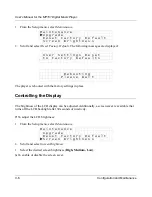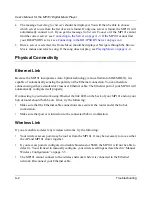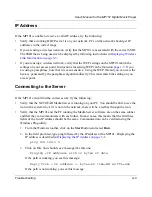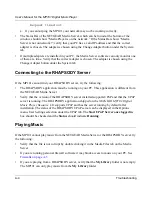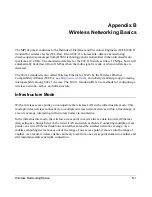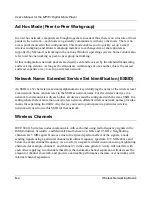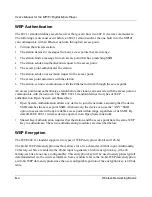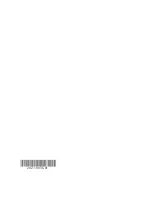User’s Manual for the MP101 Digital Music Player
Wireless Networking Basics
B-5
The 128-bit WEP data encryption method consists of 104 user-configurable bits. Similar to the
40-bit WEP data encryption method, the remaining 24 bits are factory set and not user
configurable. Some vendors allow passphrases to be entered instead of the cryptic hexadecimal
characters to ease encryption key entry.
128-bit encryption is stronger than 40-bit encryption, but 128-bit encryption may not be available
outside of the United States due to U.S. export regulations.
When configured for 40-bit encryption, 802.11 products typically support up to four WEP Keys.
Each 40-bit WEP Key is expressed as five sets of two hexadecimal digits (0-9 and A-F). For
example, “12 34 56 78 90” is a 40-bit WEP Key.
When configured for 128-bit encryption, 802.11b products typically support four WEP Keys but
some manufacturers support only one 128-bit key. The 128-bit WEP Key is expressed as 13 sets of
two hexadecimal digits (0-9 and A-F). For example, “12 34 56 78 90 AB CD EF 12 34 56 78 90”
is a 128-bit WEP Key.
WEP keys can be automatically generated using a Passphrase, which a word or group of printable
characters which may be easier to remember than they hex keys. However, not all wireless devices
support the passphrase method.
Whatever keys you enter for an AP, you must also enter the same keys for the client adapter in the
same order. In other words, WEP key 1 on the AP must match WEP key 1 on the client adapter,
WEP key 2 on the AP must match WEP key 2 on the client adapter, etc.
Note:
The AP and the client adapters can have different default WEP Keys as long as the keys are
in the same order. In other words, the AP can use WEP key 2 as its default key to transmit while a
client adapter can use WEP key 3 as its default key to transmit. The two devices will communicate
as long as the AP’s WEP key 2 is the same as the client’s WEP key 2 and the AP’s WEP key 3 is
the same as the client’s WEP key 3.
Summary of Contents for MP101 - Network Audio Player
Page 6: ...vi...
Page 18: ...User s Manual for the MP101 Digital Music Player 1 10 Setting Up the MP101...
Page 28: ...User s Manual for the MP101 Digital Music Player 2 10 Playing Music...
Page 42: ...User s Manual for the MP101 Digital Music Player A 6 Troubleshooting...
Page 48: ...202 10035 01...