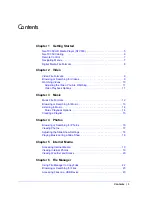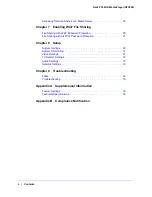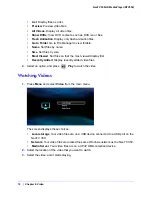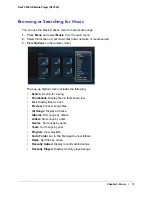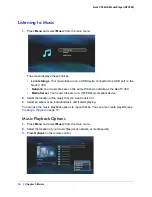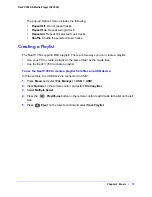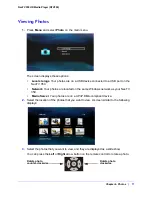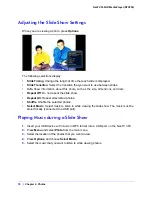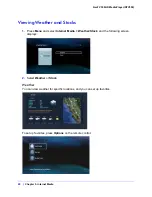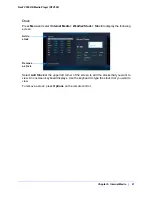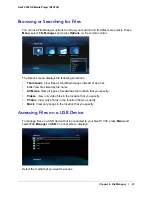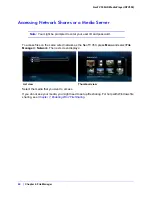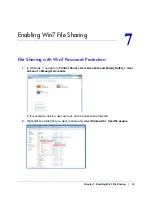Chapter 2. Video
|
11
NeoTV 350 HD Media Player (NTV350)
Adjusting the Video You Are Watching
•
To exit a video, press
Stop
or
Back
.
•
The aspect ratio is set to 16:9. If you want to change it, press
Home
and select
Setup >
Video > Aspect Ratio
.
•
To adjust the screen size, press
Zoom
on the remote control. Each time you press Zoom,
the screen changes like this: 1x > 1.1x >1.2x > 2x > 0.5x > 0.8x > 0.9x.
•
Press
OK
to show the video content information.
•
You can use
>>
to jump to next chapter, or
<<
to jump to previous chapter.
•
You can use video playback options, as described in the next section.
Video Playback Options
While you are watching a video, you can press
Options
to display this pop-up menu:
The Options pop-up menu includes the following:
•
Subtitle
. Display subtitles for the video.
You can select a different subtitle format if the subtitles are not working correctly or if an
error displays. Select
Setup > System > Text encoding
, and select the correct
encoding.
•
Audio
. You can choose a different audio output, such as Dolby 5.1 ch, 2 ch, or DTS.
•
Info
. Show video content information.
•
Time Seek
. You can use this to go to a specific time within the video.