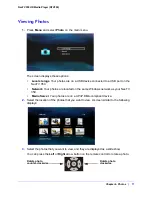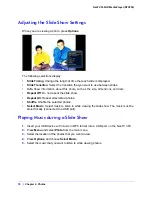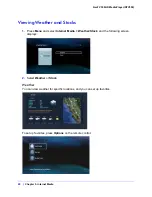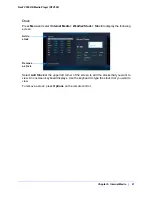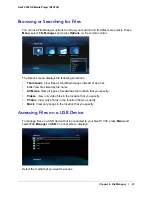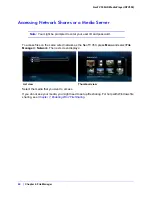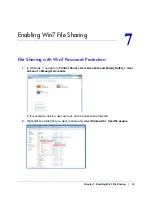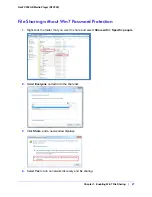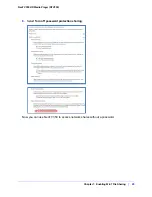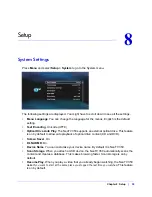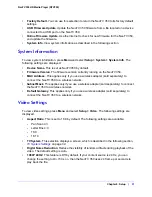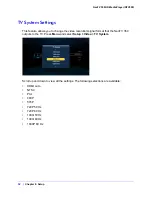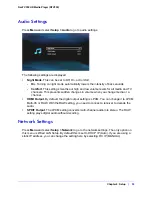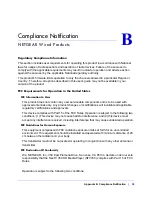Chapter 8. Setup
|
31
NeoTV 350 HD Media Player (NTV350)
•
Factory Default.
You can use this selection to return the NeoTV 350 to its factory default
settings.
•
USB Firmware Update
. Update the NeoTV 350 firmware from a file located on a device
connected to a USB port on the NeoTV 350.
•
Online Firmware Update
. Use the Internet to check for new firmware for the NeoTV 350,
and update the firmware.
•
System Info
. View system information as described in the following section.
System Information
To view system information, press
Menu
and select
Setup > System > System Info
. The
following settings are displayed.
•
Device Name.
This is set as NeoTV350 by default.
•
Firmware Version
. The firmware version currently running on the NeoTV 350.
•
MAC Address
. This applies only if you use a wireless adapter (sold separately) to
connect the NeoTV 350 to a wireless network.
•
Subnet Mask
. This applies only if you use a wireless adapter (sold separately) to connect
the NeoTV 350 to a wireless network.
•
Default Gateway
. This applies only if you use a wireless adapter (sold separately) to
connect the NeoTV 350 to a wireless network.
Video Settings
To view video settings, press
Menu
and select
Setup > Video
. The following settings are
displayed.
•
Aspect Ratio
. This is set to 16:9 by default. The following settings are available:
-
Pan Scan 4:3
-
Letter Box 4:3
-
16:9
-
16:10
•
TV System
. This selection displays a screen, which is described in the following section,
TV System Settings
on page 32.
•
Digital Noise Reduction
. Reduce the visibility of random artifacts during playback of the
video. The default setting is Auto.
•
1080P 24HZ
. This feature is Off by default. If your content source is 24 Hz, you can
change the setting to On. If it is on, then the NeoTV 350 uses 24 frame per seconds to
play back the file.