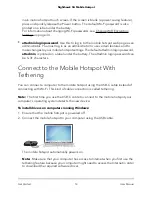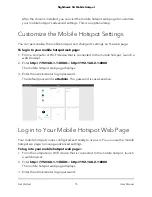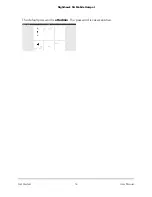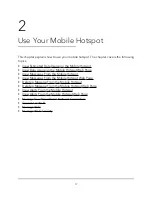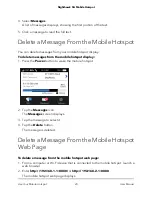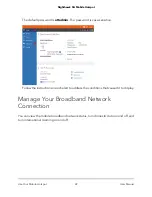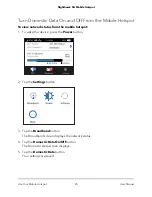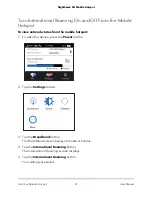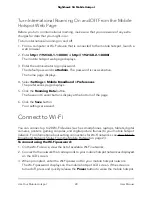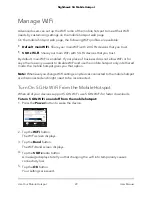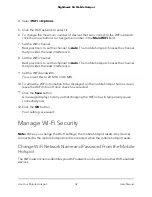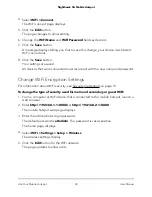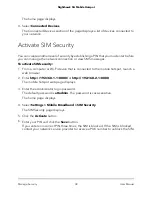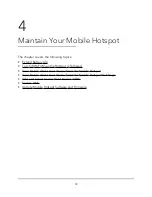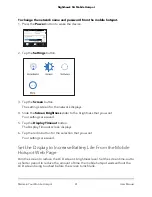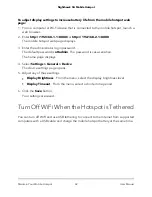Turn International Roaming On and Off From the Mobile
Hotspot Web Page
Before you turn on international roaming, make sure that you are aware of any extra
charges for data that you might incur.
To turn international roaming on and off:
1. From a computer or Wi-Fi device that is connected to the mobile hotspot, launch a
web browser.
2. Enter
http://192.168.1.1:8080/
or
http://192.168.2.1:8080/
.
The mobile hotspot web page displays.
3. Enter the administrator login password.
The default password is
attadmin
. The password is case-sensitive.
The home page displays.
4. Select
Settings > Mobile Broadband > Preferences
.
The preferences page displays.
5. Click the
Roaming Data
button.
The Save and Cancel buttons display at the bottom of the page.
6. Click the
Save
button.
Your settings are saved.
Connect to Wi-Fi
You can connect up to 20 Wi-Fi devices (such as smartphones, laptops, tablets, digital
cameras, printers, gaming consoles, and digital picture frames) to your mobile hotspot
network. For information about setting connections for Wi-Fi networks, see View Mobile
Broadband Network Status From the Mobile Hotspot on page 23.
To connect using the Wi-Fi password:
1. On the Wi-Fi device, view the list of available Wi-Fi networks.
2. Connect to the network that corresponds to your mobile hotspot network as displayed
on the LCD screen.
3. When prompted, enter the Wi-Fi password for your mobile hotspot network.
The Wi-Fi password displays on the mobile hotspot LCD screen. If the screen is
turned off, press and quickly release the
Power
button to wake the mobile hotspot.
User Manual
28
Use Your Mobile Hotspot
Nighthawk 5G Mobile Hotspot