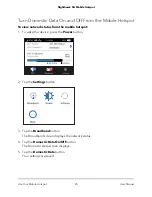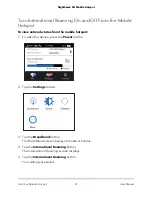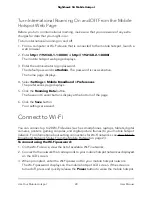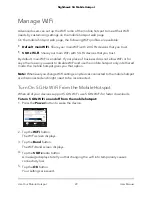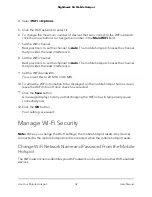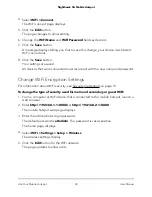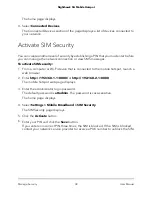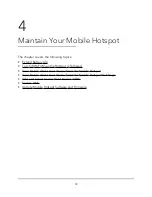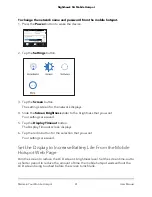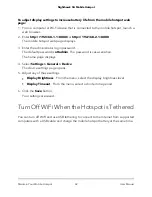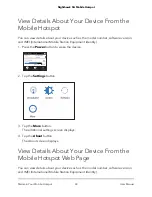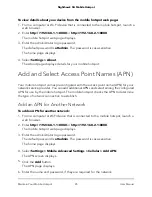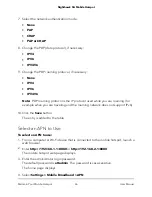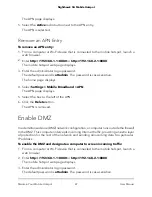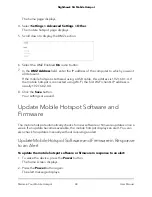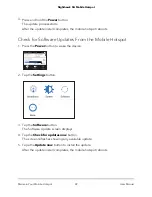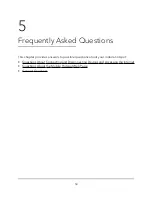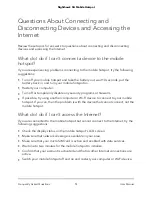Change the Mobile Hotspot Web Page Login
Settings
You can change the host name for the mobile hotspot web page. You can also change
the password to access the mobile hotspot web page.
To change the login settings for the mobile hotspot web page:
1. From a computer or Wi-Fi device that is connected to the mobile hotspot, launch a
web browser.
2. Enter
http://192.168.1.1:8080/
or
http://192.168.2.1:8080
.
The mobile hotspot web page displays.
3. Enter the administrator login password.
The default password is attadmin. The password is case-sensitive.
The home page displays.
4. Select
Settings > Administration > Set Password
.
The password settings are displayed.
5. In the
Admin login
field, change the password used to log in as an administrator.
Best practice is to set a more secure password.
Enter a maximum of 31 characters.
6. Click the
Save
button .
Your settings are saved.
View Connected Devices From the Mobile
Hotspot Web Page
To view the connected devices from the mobile hotspot web page:
1. From a computer or WiFi device that is connected to the mobile hotspot, launch a
web browser.
2. Enter
http://192.168.1.1:8080/
or
http://192.168.2.1:8080
.
The mobile hotspot web page displays.
3. Enter the administrator login password.
The default password is
attadmin
. The password is case-sensitive.
User Manual
37
Manage Security
Nighthawk 5G Mobile Hotspot