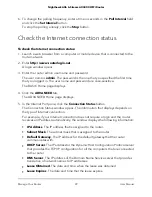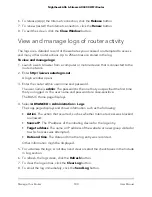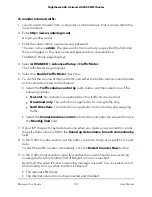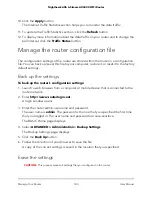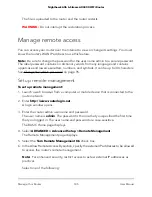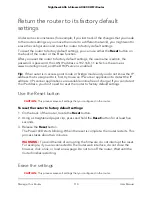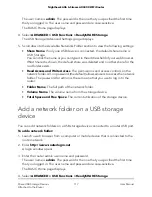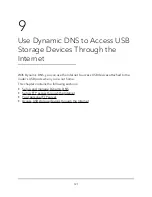Specify ReadyDLNA media server settings
By default, the router acts as a ReadyDLNA media server, which lets you view movies
and photos on DLNA/UPnP AV-compliant media players, such as Xbox360, Playstation,
and NETGEAR media players.
To specify media server settings:
1. Launch a web browser from a computer or mobile device that is connected to the
router network.
2. Enter http://www.routerlogin.net.
A login window opens.
3. Enter the router admin user name and password.
The user name is admin. The password is the one that you specified the first time
that you logged in. The user name and password are case-sensitive.
The BASIC Home page displays.
4. Select ADVANCED > USB Functions > ReadySHARE Storage > Media Server.
The Media Server (Settings) page displays.
5. Specify the settings:
•
Enable DLNA Media Server. Select this check box to enable this device to act
as a media server.
•
Rescan media files. The router automatically scans for media files whenever new
files are added to your ReadySHARE USB storage device. Only a shared folder
with All – no password in Read Access can be scanned for media files. To scan
for new media files immediately, click the Rescan media files button.
•
Media Server Device Name. Click the Edit button to change the router's media
server name.
Note: If you change the media server name, you can also change the
ReadySHARE storage folder access path to the new name or keep the access
path as
\\readyshare
.
6. Click the Apply button.
Your settings are saved.
User Manual
109
Manage Your Router
Nighthawk AX6 6-Stream AX4300 WiFi Router