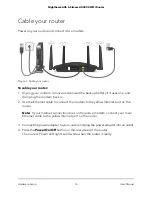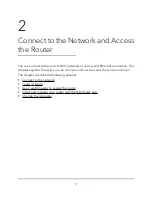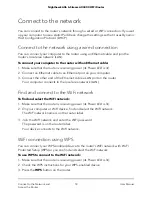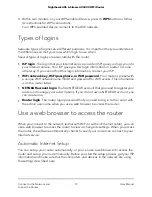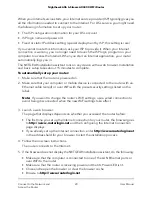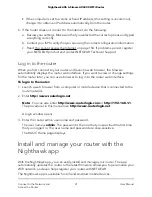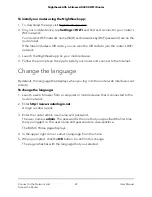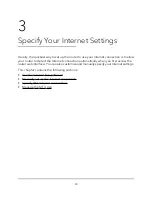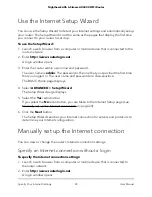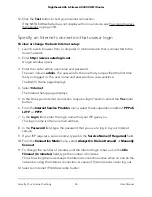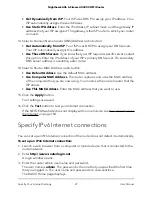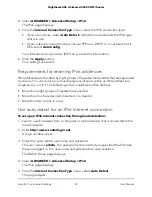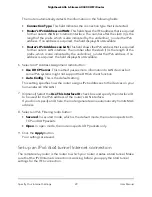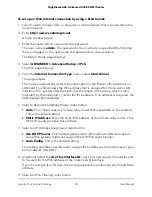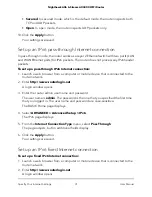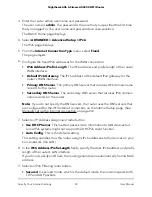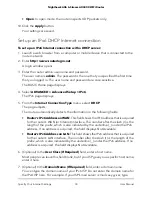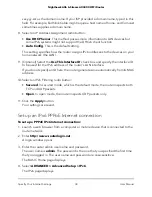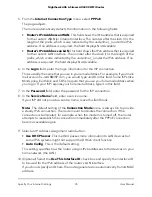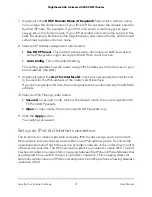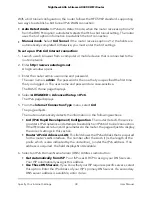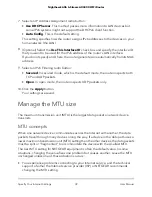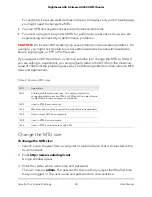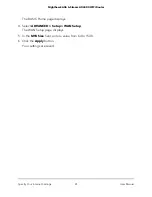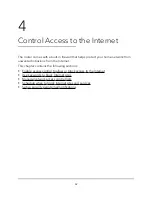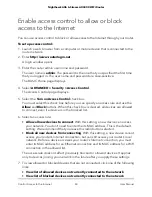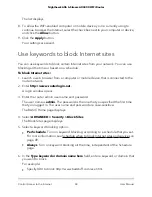To set up an IPv6 Internet connection by using a 6to4 tunnel:
1. Launch a web browser from a computer or mobile device that is connected to the
router network.
2. Enter http://www.routerlogin.net.
A login window opens.
3. Enter the router admin user name and password.
The user name is admin. The password is the one that you specified the first time
that you logged in. The user name and password are case-sensitive.
The BASIC Home page displays.
4. Select ADVANCED > Advanced Setup > IPv6.
The IPv6 page displays.
5. From the Internet Connection Type menu, select 6to4 Tunnel.
The page adjusts.
The router automatically detects the information in the Router’s IPv6 Address on
LAN field. This field shows the IPv6 address that is acquired for the router’s LAN
interface. The number after the slash (/) is the length of the prefix, which is also
indicated by the underline (_) under the IPv6 address. If no address is acquired, the
field displays Not Available.
6. Select a Remote 6to4 Relay Router radio button:
• Auto. Your router uses any remote relay router that is available on the Internet.
This is the default setting.
• Static IP Address. Enter the static IPv4 address of the remote relay router. Your
IPv6 ISP usually provides this address.
7. Select an IP Address Assignment radio button:
• Use DHCP Server. This method passes more information to LAN devices but
some IPv6 systems might not support the DHCPv6 client function.
• Auto Config. This is the default setting.
This setting specifies how the router assigns IPv6 addresses to the devices on your
home network (the LAN).
8. (Optional) Select the Use This Interface ID check box and specify the interface ID
to be used for the IPv6 address of the router’s LAN interface.
If you do not specify an ID here, the router generates one automatically from its MAC
address.
9. Select an IPv6 Filtering radio button:
User Manual
30
Specify Your Internet Settings
Nighthawk AX6 6-Stream AX4300 WiFi Router