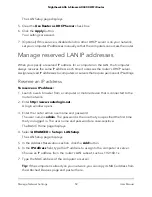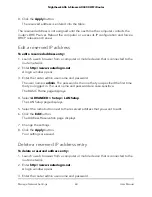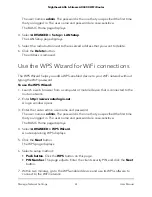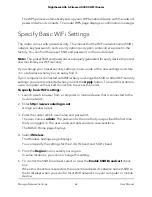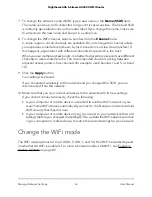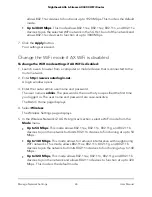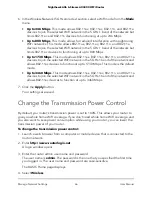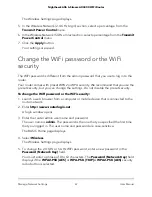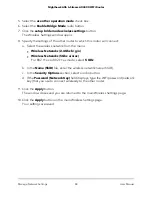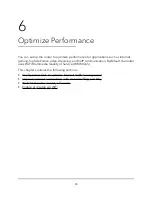By default, the Keep Existing Wireless Settings check box is selected. We
recommend that you leave this check box selected.
If you clear this check box, the next time a new WiFi client uses WPS to connect to
the router, the router WiFi settings change to an automatically generated random
SSID and security key.
7. Click the Apply button.
Your settings are saved.
Set up the router as a WiFi access point
You can set up the router to run as an access point (AP) on the same local network as
another router.
To set up the router as an AP:
1. Use an Ethernet cable to connect the Internet port of this router to an Ethernet port
on the other router.
2. Launch a web browser from a computer or mobile device that is connected to the
router network.
3. Enter http://www.routerlogin.net.
A login window opens.
4. Enter the router admin user name and password.
The user name is admin. The password is the one that you specified the first time
that you logged in. The user name and password are case-sensitive.
The BASIC Home page displays.
5. Select ADVANCED > Advanced Setup > Wireless AP.
The Wireless AP page displays.
6. Select the Enable AP Mode check box.
The page adjusts.
7. Select an IP address setting:
• Get dynamically from existing router. The other router on the network assigns
an IP address to this router while it is in AP mode.
• Use fixed IP settings on this device (not recommended). Use this setting if you
want to manually assign a specific IP address to this router while it is in AP mode.
Using this option effectively requires advanced network experience.
User Manual
73
Manage Network Settings
Nighthawk AX6 6-Stream AX4300 WiFi Router