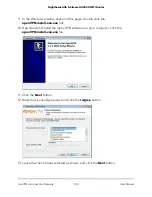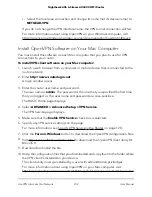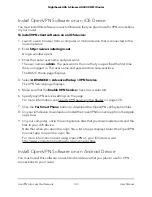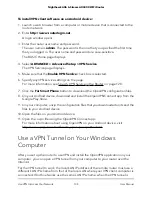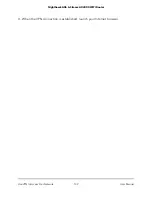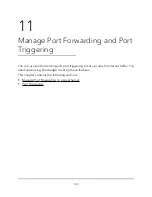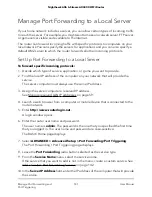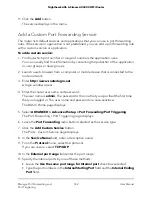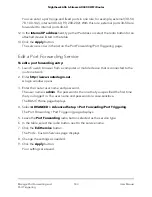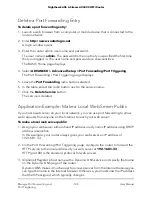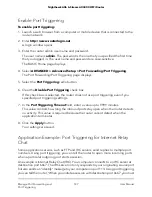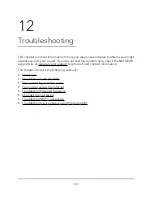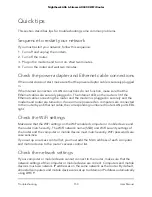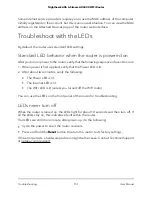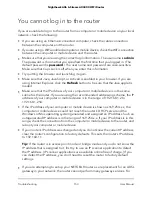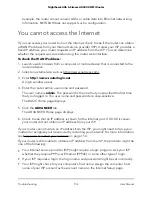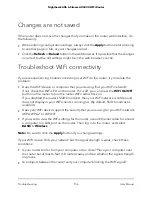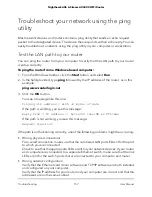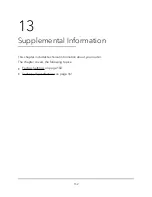Delete a Port Forwarding Entry
To delete a port forwarding entry:
1. Launch a web browser from a computer or mobile device that is connected to the
router network.
2. Enter http://www.routerlogin.net.
A login window opens.
3. Enter the router admin user name and password.
The user name is admin. The password is the one that you specified the first time
that you logged in. The user name and password are case-sensitive.
The BASIC Home page displays.
4. Select ADVANCED > Advanced Setup > Port Forwarding/Port Triggering.
The Port Forwarding / Port Triggering page displays.
5. Leave the Port Forwarding radio button selected.
6. In the table, select the radio button next to the service name.
7. Click the Delete Service button.
The service is deleted.
Application Example: Make a Local Web Server Public
If you host a web server on your local network, you can use port forwarding to allow
web requests from anyone on the Internet to reach your web server.
To make a local web server public:
1. Assign your web server either a fixed IP address or a dynamic IP address using DHCP
address reservation.
In this example, your router always gives your web server an IP address of
192.168.1.33.
2. On the Port Forwarding/Port Triggering page, configure the router to forward the
HTTP service to the local address of your web server at 192.168.1.33.
HTTP (port 80) is the standard protocol for web servers.
3. (Optional) Register a host name with a Dynamic DNS service and specify that name
on the Dynamic DNS page of the router.
Dynamic DNS makes it much easier to access a server from the Internet because you
can type the name in the Internet browser. Otherwise, you must know the IP address
that the ISP assigned, which typically changes.
User Manual
144
Manage Port Forwarding and
Port Triggering
Nighthawk AX6 6-Stream AX4300 WiFi Router