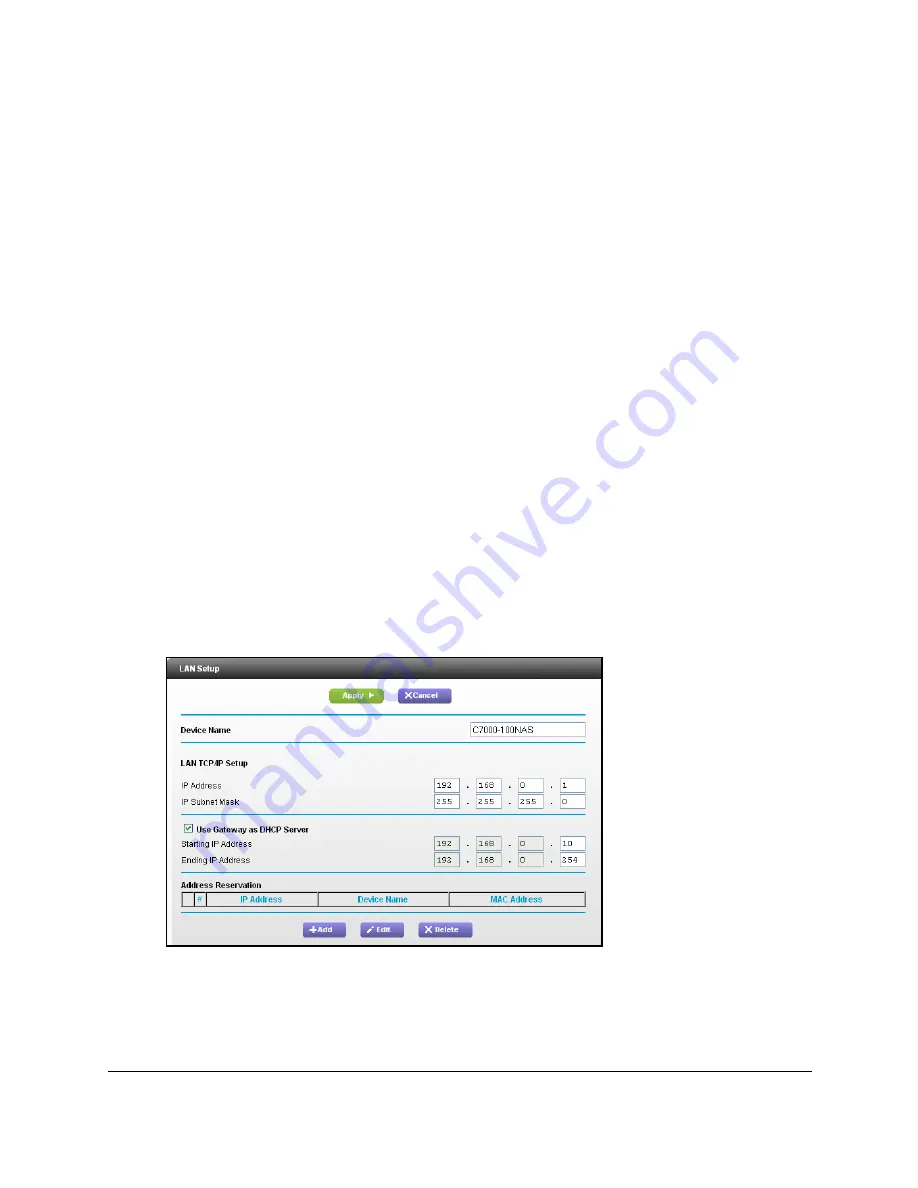
Nighthawk AC1900 WiFi Cable Modem Router
Specify Network Settings
User Manual
44
Specify the IP Addresses that the Modem
Router Assigns
By default, the modem router acts as a Dynamic Host Configuration Protocol (DHCP) server.
The modem router assigns IP, DNS server, and default gateway addresses to all computers
connected to the LAN. The assigned default gateway address is the LAN address of the
modem router.
These addresses must be part of the same IP address subnet as the modem router’s LAN IP
address. Using the default addressing scheme, define a range between 192.168.0.2 and
192.168.0.254, although you can save part of the range for devices with fixed addresses.
To specify the pool of IP addresses that the modem router assigns:
1.
Launch an Internet browser from a computer or wireless device that is connected to the
network.
2.
Type
http://www.routerlogin.net
or
http://www.routerlogin.com
.
A login window opens.
3.
Enter the user name and password.
The user name is
admin
. The user name and password are case-sensitive.
The BASIC Home page displays.
4.
Select
ADVANCED > Setup > LAN Setup
.
5.
Make sure that the
Use Router as DHCP Server
check box is selected.
6.
Specify the range of IP addresses that the modem router assigns:
a.
In the
Starting IP Address
field, type the lowest number in the range.
















































