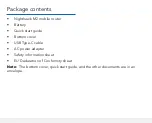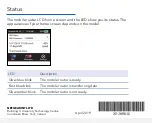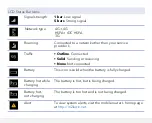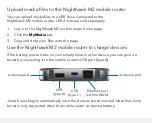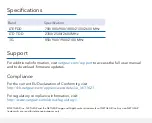Status
The mobile router LCD home screen and the LED show you its status. The
appearance of your home screen depends on the model.
NETGEAR INTL LTD
Building 3, University Technology Centre
Curraheen Road, Cork, Ireland
April 2019
Connect your devices
1. Check to make sure that WiFi is enabled on your computer or mobile device
and search for WiFi networks.
Windows
Click the
Internet Access
icon, which is usually found on
the bottom right side of your screen.
Mac
Select
WiFi > Network
.
Mobile devices Tap
Settings > WiFi
3. To view the WiFi name and password, press and release the
Power
button.
4. Select the WiFi name displayed on your Nighthawk M2 mobile router screen.
5. Enter the WiFi password exactly as it is displayed.
Note:
Your password is case‑sensitive. We strongly recommend that you
change the default admin password.
6. To use the mobile router as an Internet gateway, connect an Ethernet device to
the Nighthawk M2 mobile router Ethernet port.
Set up the Nighthawk M2 mobile router
1. Press and hold the
Power
button
for three
seconds.
After several seconds, a setup screen displays.
2. Follow the onscreen prompts to change the
SSID, passphrase, and admin password.
Although not required, we strongly recommend
you change the SSID, passphrase, and admin
password.
Note:
You can also change these settings by
using the NETGEAR Mobile app, or by visiting
http://m2login.net
or
http://192.168.1.1
from a
device that is connected to the mobile router.
Power or wake the mobile router
To turn the mobile router on or off, press and hold the
Power
button for three
seconds.
To wake the router, press and release the
Power
button.
Check the SIM card and insert the battery
1. Locate the bottom cover in the envelope.
2. Check to see if a SIM card is in the SIM
card slot.
3. If a SIM card is not in the slot, locate the
SIM card.
To get a valid and provisioned SIM card,
contact your mobile provider.
4. Carefully slide the SIM card into the slot
with the gold contacts facing down.
5. Align the battery connectors and insert
the battery making sure the contact side
of the battery goes under the two plastic
tabs in the battery recess.
6. Attach the bottom cover.
SIM
card
Reset
button
Package contents
•
Nighthawk M2 mobile router
•
Battery
•
Quick start guide
•
Bottom cover
•
USB Type‑C cable
•
AC power adapter
•
Safety information sheet
•
EU Declaration of Conformity sheet
Note:
The bottom cover, quick start guide, and the other documents are in an
envelope.
Power button
Home
Return
(go back)
LED
Description
Slow blue blink
The mobile router is ready.
Fast blue blink
The mobile router is transferring data
Slow amber blink
The mobile router is not ready.