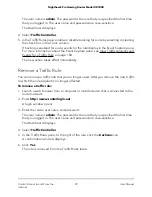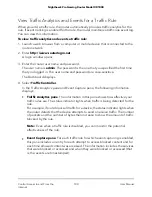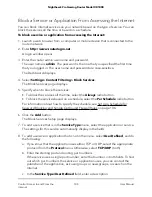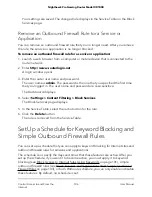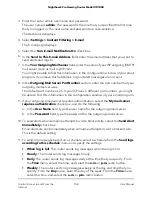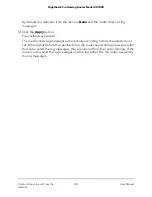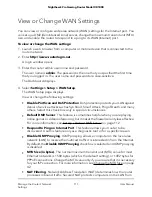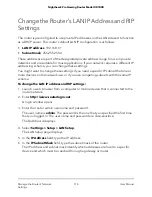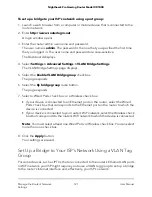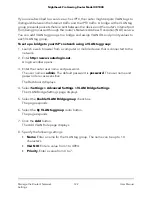To set up a schedule:
1. Launch a web browser from a computer or mobile device that is connected to the
router network.
2. Enter http://www.routerlogin.net.
A login window opens.
3. Enter the router user name and password.
The user name is admin. The password is the one that you specified the first time
that you logged in. The user name and password are case-sensitive.
The Dashboard displays.
4. Select Settings > Content Filtering > Schedule.
The Schedule page displays.
5. Set up the schedule for blocking:
•
Days to Block. Select the check box for each day that you want to block access
or specify that blocking occurs on every day by selecting the Every Day check
box.
By default, the Every Day check box is selected.
•
Time of Day to Block. Select a start and end time for blocking in 24-hour format
or select the All Day check box for 24-hour blocking.
By default, the All Day check box is selected.
6. Click the Apply button.
Your settings are saved.
Set Up Email Notifications for Security Events
and Log Messages
The router can email you notifications of security events and its log messages of router
activity. The log records router activity and security events such as attempts to access
blocked sites, services, or applications.
To set up email notifications:
1. Launch a web browser from a computer or mobile device that is connected to the
router network.
2. Enter http://www.routerlogin.net.
A login window opens.
User Manual
107
Control Access to and From the
Internet
Nighthawk Pro Gaming Router Model XR1000