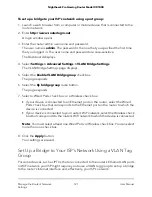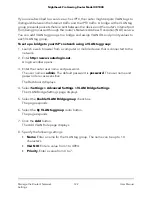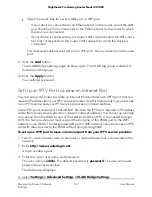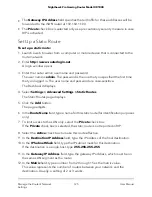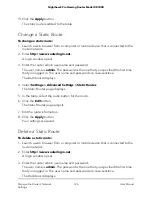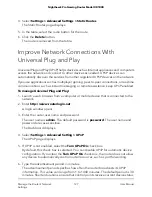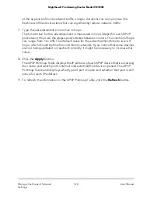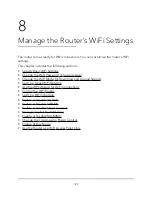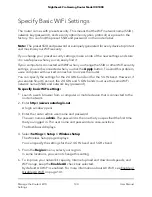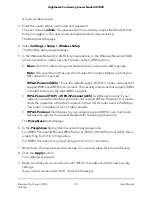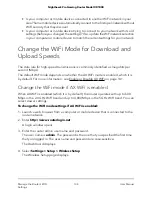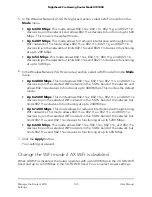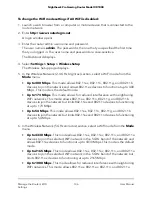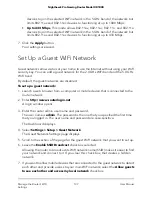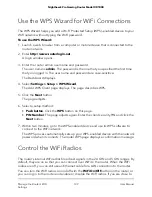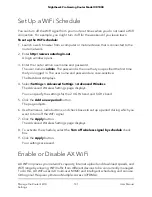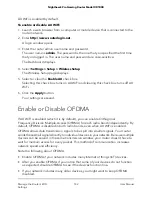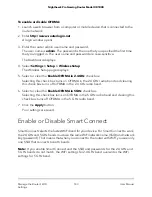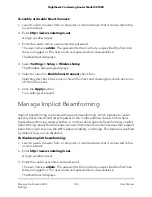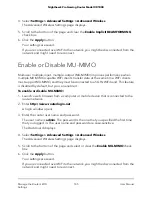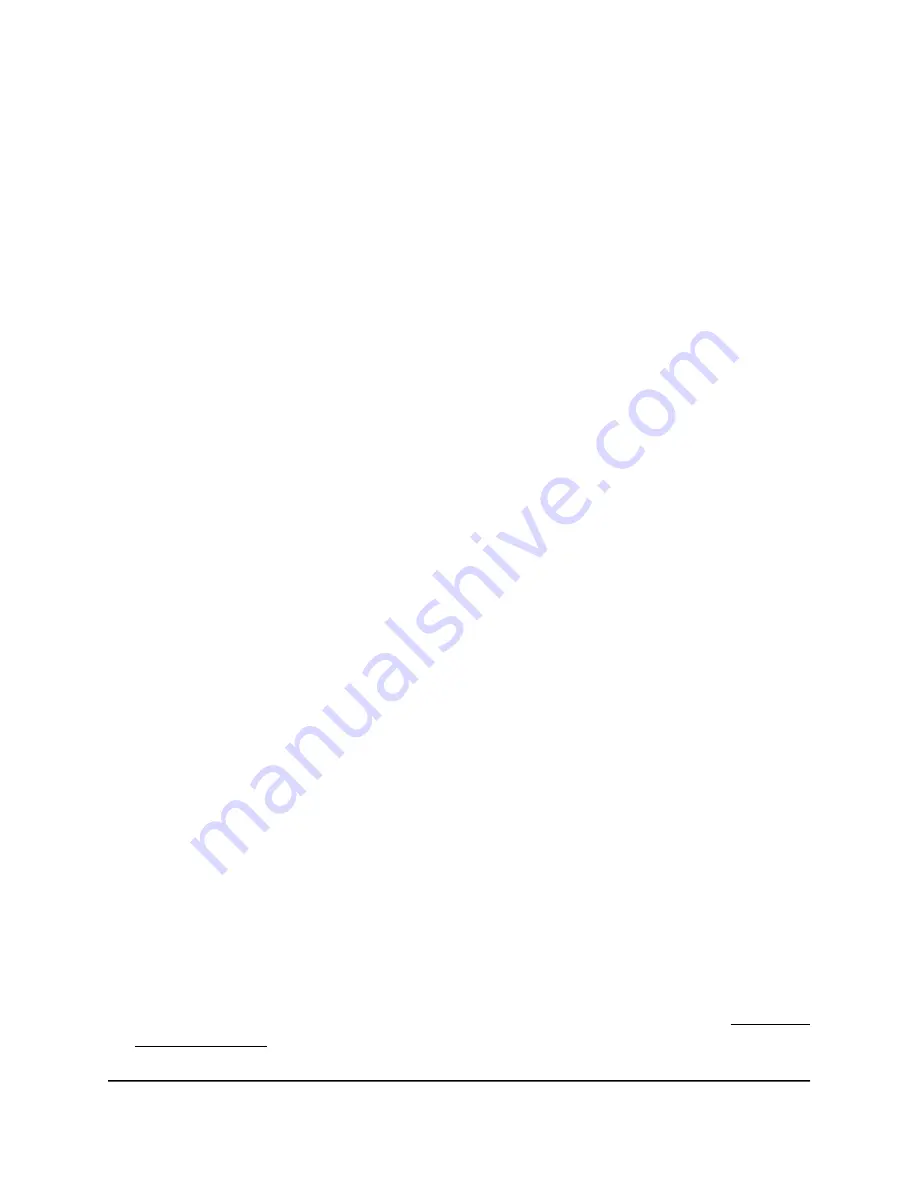
Specify Basic WiFi Settings
The router comes with preset security. This means that the WiFi network name (SSID),
network key (password), and security option (encryption protocol) are preset in the
factory. You can find the preset SSID and password on the router label.
Note: The preset SSID and password are uniquely generated for every device to protect
and maximize your WiFi security.
If you change your preset security settings, make a note of the new settings and store
it in a safe place where you can easily find it.
If your computer is connected with WiFi when you change the SSID or other WiFi security
settings, you are disconnected when you click the Apply button. To avoid this problem,
use a computer with a wired connection to access the router.
You can specify the settings for the 2.4 GHz band and for the 5 GHz band. However, if
you enable Smart Connect, the 2.4 GHz and 5 GHz bands must use the same WiFi
network name (SSID) and network key (password).
To specify basic WiFi settings:
1. Launch a web browser from a computer or mobile device that is connected to the
router network.
2. Enter http://www.routerlogin.net.
A login window opens.
3. Enter the router admin user name and password.
The user name is admin. The password is the one that you specified the first time
that you logged in. The user name and password are case-sensitive.
The Dashboard displays.
4. Select Settings > Setup > Wireless Setup.
The Wireless Setup page displays.
You can specify the settings for the 2.4 GHz band and 5 GHz band.
5. From the Region menu, select your region.
In some locations, you cannot change this setting.
6. To improve your network’s capacity, Internet upload and download speeds, and
WiFi range, keep the Enable AX check box selected.
By default, AX WiFi is enabled. For more information about AX WiFi, see Enable or
Disable AX WiFi on page 141.
User Manual
130
Manage the Router’s WiFi
Settings
Nighthawk Pro Gaming Router Model XR1000