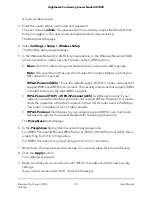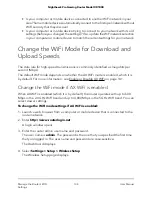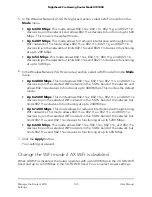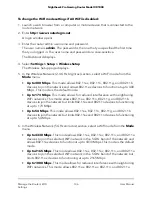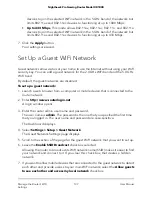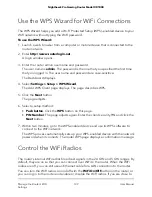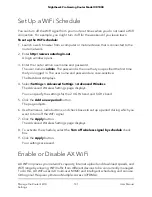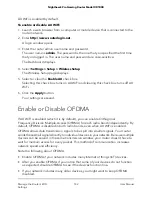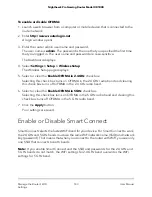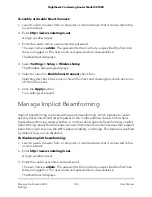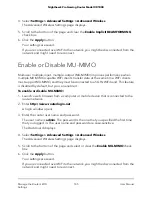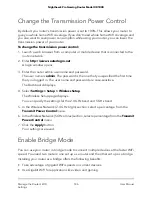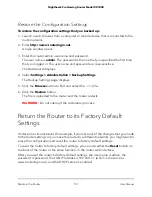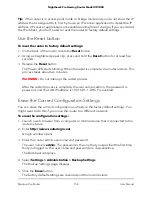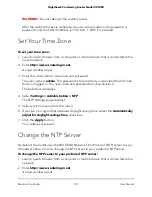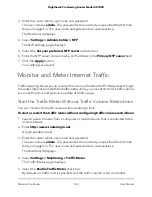4. Select Settings > Advanced Settings > Advanced Wireless.
The Advanced Wireless Settings page displays.
5. Scroll to the bottom of the page and clear the Enable Implicit BEAMFORMING
check box.
6. Click the Apply button.
Your settings are saved.
If you are connected over WiFi to the network, you might be disconnected from the
network and might need to reconnect.
Enable or Disable MU-MIMO
Multi user multiple-input, multiple-output (MU-MIMO) improves performance when
multiple MU-MIMO-capable WiFi clients transfer data at the same time. WiFi clients
must support MU-MIMO, and they must be connected to a 5 GHz WiFi band. This feature
is disabled by default, but you can enable it.
To enable or disable MU-MIMO:
1. Launch a web browser from a computer or mobile device that is connected to the
router network.
2. Enter http://www.routerlogin.net.
A login window opens.
3. Enter the router user name and password.
The user name is admin. The password is the one that you specified the first time
that you logged in. The user name and password are case-sensitive.
The Dashboard displays.
4. Select Settings > Advanced Settings > Advanced Wireless.
The Advanced Wireless Settings page displays.
5. Scroll to the bottom of the page and select or clear the Enable MU-MIMO check
box.
6. Click the Apply button.
Your settings are saved.
If you are connected over WiFi to the network, you might be disconnected from the
network and might need to reconnect.
User Manual
145
Manage the Router’s WiFi
Settings
Nighthawk Pro Gaming Router Model XR1000