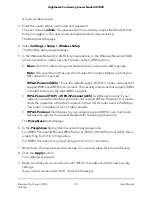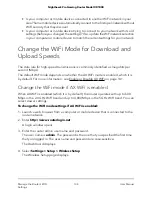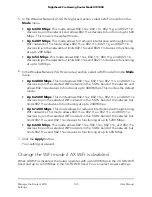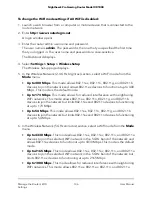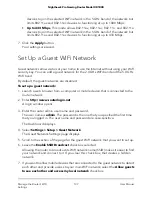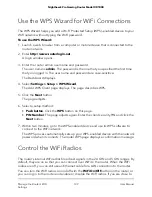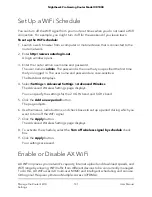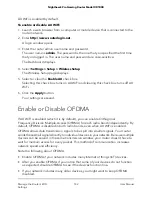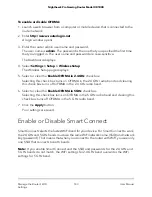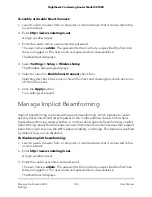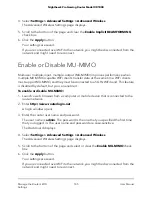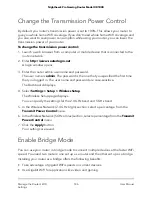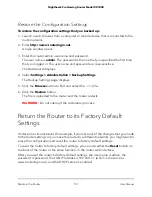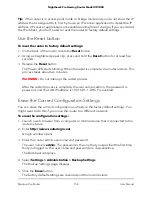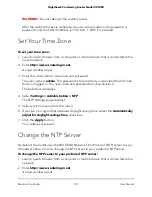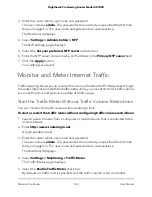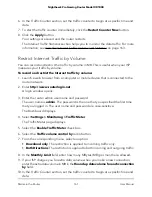Change the Transmission Power Control
By default, you router’s transmission power is set to 100%. This allows your router to
give you whole home WiFi coverage. If you don’t need whole home WiFi coverage, and
you also want to save power consumption while using your router, you can lower the
transmission power of your router.
To change the transmission power control:
1. Launch a web browser from a computer or mobile device that is connected to the
router network.
2. Enter http://www.routerlogin.net.
A login window opens.
3. Enter the router admin user name and password.
The user name is admin. The password is the one that you specified the first time
that you logged in. The user name and password are case-sensitive.
The Dashboard displays.
4. Select Settings > Setup > Wireless Setup.
The Wireless Setup page displays.
You can specify the settings for the 2.4 GHz band and 5 GHz band.
5. In the Wireless Network (2.4 GHz b/g/n) section, select a percentage from the
Transmit Power Control menu.
6. In the Wireless Network (5 GHz a/n/ac) section, select a percentage from the Transmit
Power Control menu.
7. Click the Apply button.
Your settings are saved.
Enable Bridge Mode
You can use your router in bridge mode to connect multiple devices at the faster WiFi
speed. You need two routers: one set up as a router and the other set up as a bridge.
Installing your router as a bridge offers the following benefits:
•
Take advantage of gigabit WiFi speeds on current devices.
•
Use Gigabit WiFi for applications like video and gaming.
User Manual
146
Manage the Router’s WiFi
Settings
Nighthawk Pro Gaming Router Model XR1000