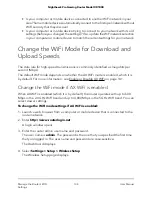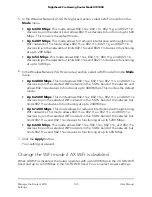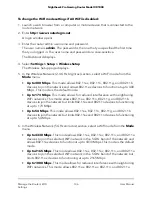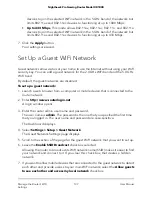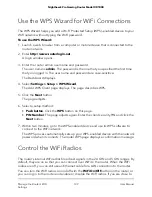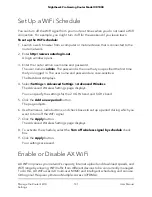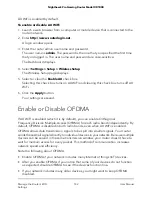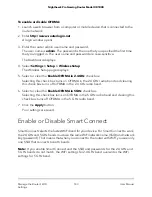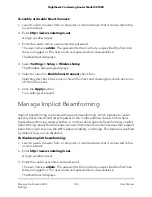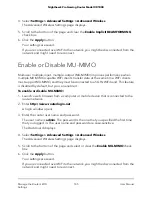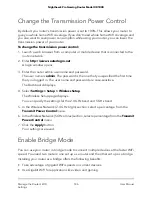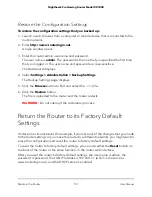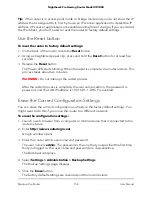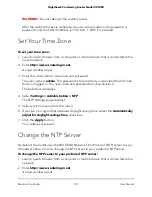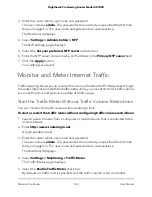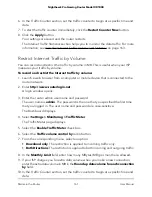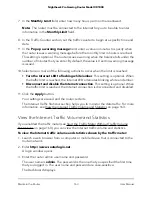9. Click the Apply button.
The window closes and you are returned to the Advanced Wireless Settings page.
10. Click the Apply button on the main Advanced Wireless Settings page.
Your settings are saved.
Use the Router as a WiFi Access Point Only
By default, the router functions both as a router and a WiFi access point (AP). You can
set up the router to function in AP mode and let it operate on the same local network
as another router. When the router functions in AP mode, many of its router-related
features are disabled.
To use the router in AP mode:
1. Use an Ethernet cable to connect the Internet port of this router to an Ethernet port
on the other router.
2. Launch a web browser from a computer or mobile device that is connected to the
network.
3. Enter http://www.routerlogin.net.
A login window opens.
4. Enter the router user name and password.
The user name is admin. The password is the one that you specified the first time
that you logged in. The user name and password are case-sensitive.
The Dashboard displays.
5. Select Settings > Setup > Router Mode.
The Router / AP Mode page displays. By default the Router Mode radio button is
selected and the router functions both as a router and a WiFi AP.
6. Select the AP Mode radio button.
The page adjusts.
7. Select an IP address setting:
• Get dynamically from existing router. The other router on the network assigns
an IP address to this router while this router is in AP mode.
• Use fixed IP Address (not recommended). Use this setting if you want to manually
assign a specific IP address to this router that the router uses while it functions in
AP mode. Using this option effectively requires advanced network experience.
User Manual
148
Manage the Router’s WiFi
Settings
Nighthawk Pro Gaming Router Model XR1000