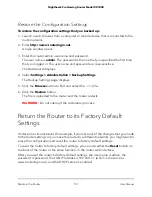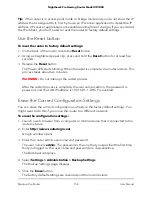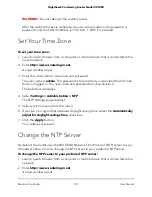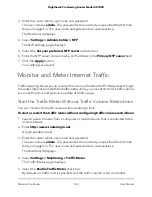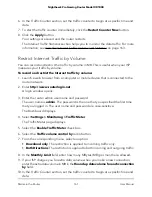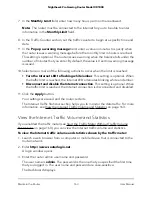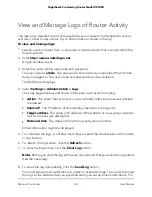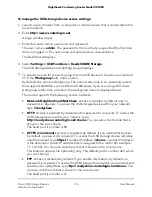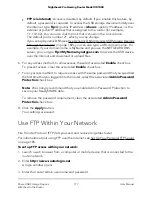4. Select Settings > Monitoring > Traffic Meter.
The Traffic Meter page displays.
5. Scroll down to the Internet Traffic Statistics section.
The Internet Traffic Statistics section displays when the traffic counter was started
and what the traffic balance is. The table displays information about the connection
time and traffic volume in MB.
6. To refresh the information on the page, click the Refresh button.
The information on the page is updated.
7. To display more information about the data traffic and to change the polling interval,
click the Traffic Status button.
The Traffic Status pop-up window displays.
Unblock the Traffic Meter After the Traffic Limit Is Reached
If you configured the traffic meter to disconnect and disable the Internet connection
after the traffic limit is reached, you cannot access the Internet until you unblock the
traffic meter.
CAUTION:
If your ISP set a traffic limit, your ISP might charge you for the overage traffic.
To unblock the traffic meter:
1. Launch a web browser from a computer or mobile device that is connected to the
router network.
2. Enter http://www.routerlogin.net.
A login window opens.
3. Enter the router admin user name and password.
The user name is admin. The password is the one that you specified the first time
that you logged in. The user name and password are case-sensitive.
The Dashboard displays.
4. Select Settings > Monitoring > Traffic Meter.
The Traffic Meter page displays.
5. In the Traffic Control section, clear the Disconnect and disable the Internet
connection check box.
6. Click the Apply button.
Your settings are saved and the router restarts.
User Manual
164
Maintain the Router
Nighthawk Pro Gaming Router Model XR1000