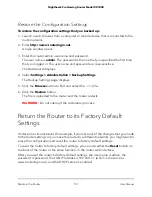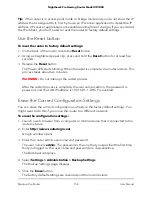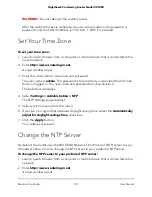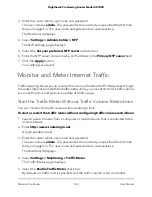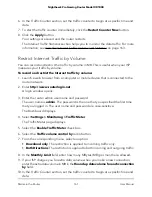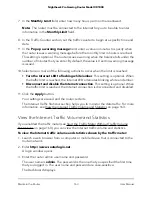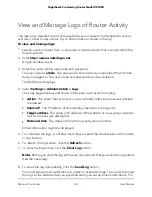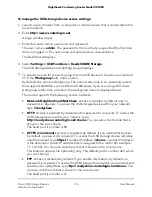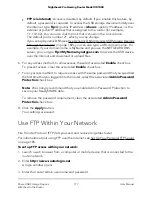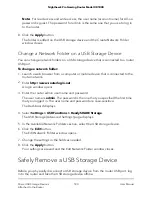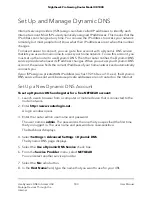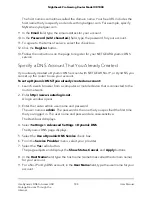View Router Notifications
The router might generate notifications.
To view router notifications:
1. Launch a web browser from a computer or mobile device that is connected to the
router network.
2. Enter http://www.routerlogin.net.
A login window opens.
3. Enter the router admin user name and password.
The user name is admin. The password is the one that you specified the first time
that you logged in. The user name and password are case-sensitive.
The Dashboard displays.
4. In the upper left, click the bell icon.
The Notifications pane displays.
5. To close the pane, click the X.
Disable the Media Server
By default, the router functions as a DLNA media server, which lets you view movies
and photos on DLNA/UPnP AV-compliant media players, such as Xbox360, Playstation,
and NETGEAR media players.
You can disable the media server, for example, if another device on your network already
functions as a media server.
Note: For information about changing the media server name, see Change the Router’s
Device Name on page 113.
To disable the media server:
1. Launch a web browser from a computer or mobile device that is connected to the
router network.
2. Enter http://www.routerlogin.net.
A login window opens.
3. Enter the router admin user name and password.
User Manual
169
Maintain the Router
Nighthawk Pro Gaming Router Model XR1000