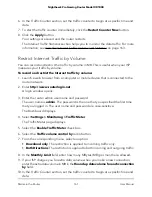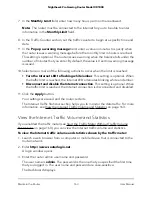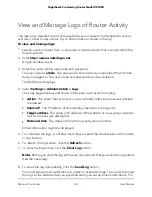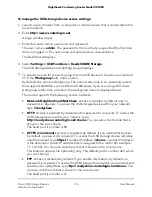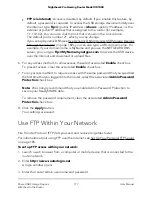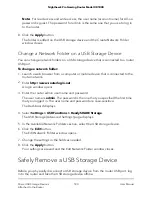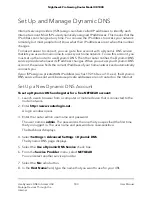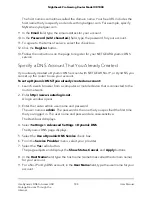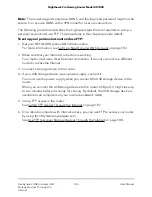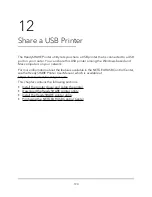9. To connect to the USB storage device as a different user, select the Connect using
different credentials check box, click the Finish button, and do the following:
a. Type the user name and password.
b. Click the OK button.
Access a Storage Device That Is Connected
to the Router From a Mac
From a computer or device on the network, you can access a storage device that is
connected to the router.
To access the device from a Mac:
1. Connect a USB storage device to a USB port on your router.
2. If your USB storage device uses a power supply, connect it.
You must use the power supply when you connect the USB storage device to the
router.
When you connect the USB storage device to the router’s port, it might take up to
two minutes before it is ready for sharing. By default, the USB storage device is
available to all computers on your local area network (LAN).
3. On a Mac that is connected to the network, select Go > Connect to Server.
The Connect to Server window displays.
4. In the Server Address field, enter smb://readyshare.
5. When prompted, select the Guest radio button.
6. Click the Connect button.
A window automatically opens and displays the files and folders on the USB storage
device.
Manage Access to a USB Storage Device
You can manage how you access a USB storage device that is connected to the router.
User Manual
175
Share USB Storage Devices
Attached to the Router
Nighthawk Pro Gaming Router Model XR1000